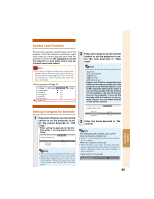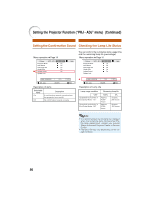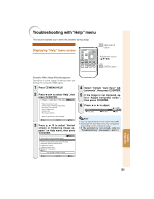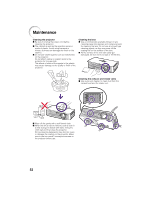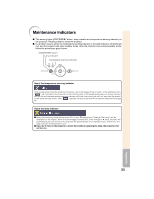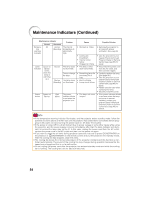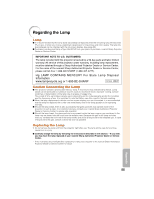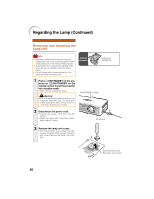Sharp XR-1S XR-1S , XR-1X Operation Manual - Page 55
Troubleshooting with Help menu
 |
UPC - 074000364103
View all Sharp XR-1S manuals
Add to My Manuals
Save this manual to your list of manuals |
Page 55 highlights
Troubleshooting with "Help" menu This function advises you to solve the problems during usage. Displaying "Help" menu screen MENU/HELP button Adjuatment button (P/R/O/Q) ENTER button Example: When image flickering appears Operation to solve image flickering when projecting the computer RGB signal. 1 Press BMENU/HELP. 2 Press O or Q to select "Help", then press IENTER. Picture SCR - ADJ PRJ - ADJ Help There is no picture or audio Vertical stripes or flickering image appear Data image is not centered Color is faded or poor Picture is dark The image is distorted Reset all adjustments to default settings SEL. ENTER END 3 Press P or R to select "Vertical stripes or flickering image appears" on Help menu, then press IENTER. Vertical stripes or flickering image appear Initiate "Auto Sync" Adjustments. If there is no change after performing "Auto Sync" adjustments, adjust the following items. Adjust vertical noise Adjust horizontal noise Reset the 2 items above Return Cur. sig. freq: H 43 kHz / V 60 Hz Help SEL. ENTER END 4 Select "Initiate "Auto Sync" Adjustments", then press IENTER. 5 If the image is not improved, select "Adjust horizontal noise.", then press IENTER. 6 Press O or Q to adjust. Phase SEL./ADJ. 0 Rtn. Menu Help END Note • You can adjust the items with check marks (✔). • Some items in the Help menu may not appear, depending on the projected image. • If the problem is not solved, refer to "Troubleshooting". (see pages 60 and 61) Useful Features 51