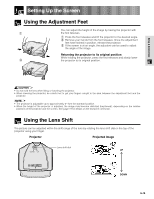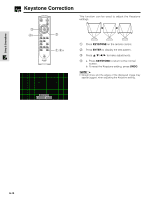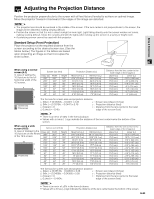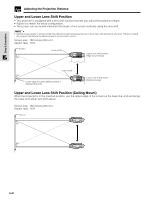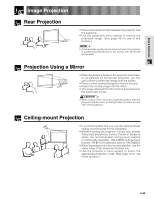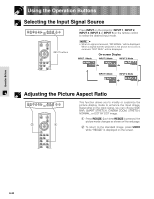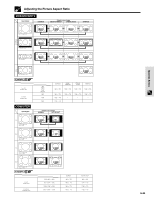Sharp XV-Z9000U XVZ9000U Operation Manual - Page 23
Selecting the Input Signal Source, Adjusting the Picture Aspect Ratio - not reg
 |
UPC - 074000358126
View all Sharp XV-Z9000U manuals
Add to My Manuals
Save this manual to your list of manuals |
Page 23 highlights
Using the Operation Buttons Selecting the Input Signal Source Press INPUT on the projector, INPUT 1, INPUT 2, INPUT 3, INPUT 4 or INPUT 5 on the remote control to select the desired input mode. INPUT buttons • When no signal is received, "NO SIGNAL" will be displayed. When a signal that the projector is not preset to receive is received, "NOT REG." will be displayed. INPUT 1 Mode On-screen Display INPUT 2 Mode INPUT 3 Mode INPUT 5 Mode INPUT 4 Mode Adjusting the Picture Aspect Ratio 2 1 This function allows you to modify or customize the picture display mode to enhance the input image. Depending on the input signal, you can choose SIDE BAR, SMART STRETCH, CINEMA ZOOM, STRETCH, NORMAL, or DOT BY DOT image. 1 Press RESIZE. Each time RESIZE is pressed, the picture mode changes as shown on the next page. 2 To return to the standard image, press UNDO while "RESIZE" is displayed on the screen. Operation Buttons E-23