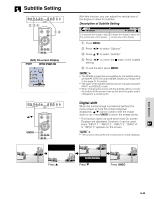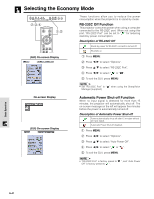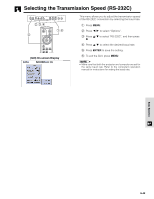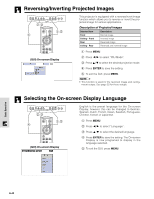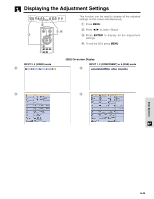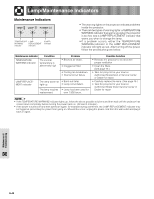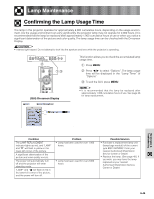Sharp XV-Z9000U XVZ9000U Operation Manual - Page 41
Selecting the Economy Mode
 |
UPC - 074000358126
View all Sharp XV-Z9000U manuals
Add to My Manuals
Save this manual to your list of manuals |
Page 41 highlights
Selecting the Economy Mode 2,3,4 1,5 (GUI) On-screen Display These functions allow you to reduce the power consumption when the projector is in stand-by mode. RS-232C Off Function This projector consumes power when using a computer connected to the RS-232C port. When not using this port, "RS-232C Port" can be set to " " for reducing stand-by power consumption. Description of RS-232C Off Stand-by power for RS-232C connection turned off. RS-232C on 1 Press MENU. 2 Press / to select "Options". 3 Press / to select "RS-232C Port". 4 Press / to select " " or " ". 5 To exit the GUI, press MENU. • Set "RS-232C Port" to " " when using the SharpVision Manager (supplied). On-screen Display (GUI) On-screen Display Automatic Power Shut-off Function When no input signal is detected for more than 15 minutes, the projector will automatically shut off. The on-screen message on the left will appear five minutes before the power is automatically turned off. Description of Automatic Power Shut-off Power automatically shuts off after 15 minutes without an input signal. Automatic Power Shut-off disabled. 1 Press MENU. 2 Press / to select "Options". 3 Press / to select "Auto Power Off". 4 Press / to select " " or " ". 5 To exit the GUI, press MENU. • "RS-232C Port" is factory preset to " ", and "Auto Power Off" is factory preset to " ". Basic Operation E-41