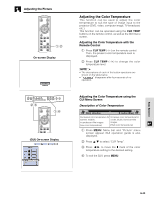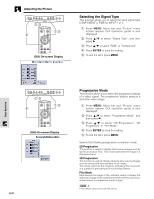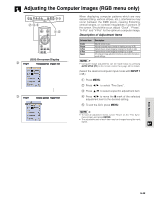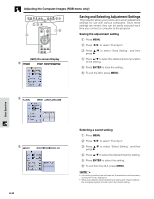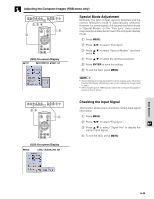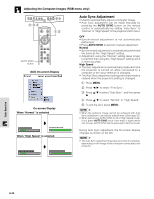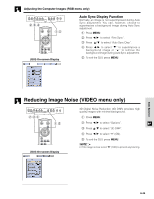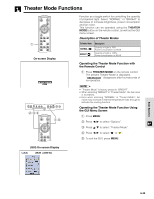Sharp XV-Z9000U XV-Z9000U Operation Manual - Page 33
Saving and Selecting Adjustment Settings
 |
UPC - 074000358126
View all Sharp XV-Z9000U manuals
Add to My Manuals
Save this manual to your list of manuals |
Page 33 highlights
Adjusting the Computer Images (RGB menu only) 2,3,4 5 1,6 (GUI) On-screen Display 2 Saving and Selecting Adjustment Settings This projector allows you to store up to seven adjustment settings for use with various computers. Once these settings are stored, they can be easily selected each time you connect a computer to the projector. Saving the adjustment setting 1 Press MENU. 2 Press / to select "Fine Sync". 3 Press / to select "Save Setting", and then press . 4 Press / to select the desired memory location of the setting. 5 Press ENTER to save the setting. 6 To exit the GUI, press MENU. 3 Basic Operation 3 E-33 Selecting a saved setting 1 Press MENU. 2 Press / to select "Fine Sync". 3 Press / to select "Select Setting", and then press . 4 Press / to select the desired memory setting. 5 Press ENTER to select the setting. 6 To exit from the GUI, press MENU. • If a memory position has not been set, the resolution and frequency setting will not be displayed. • When selecting the stored adjustment setting with "Select Setting", the computer system should match the stored setting.