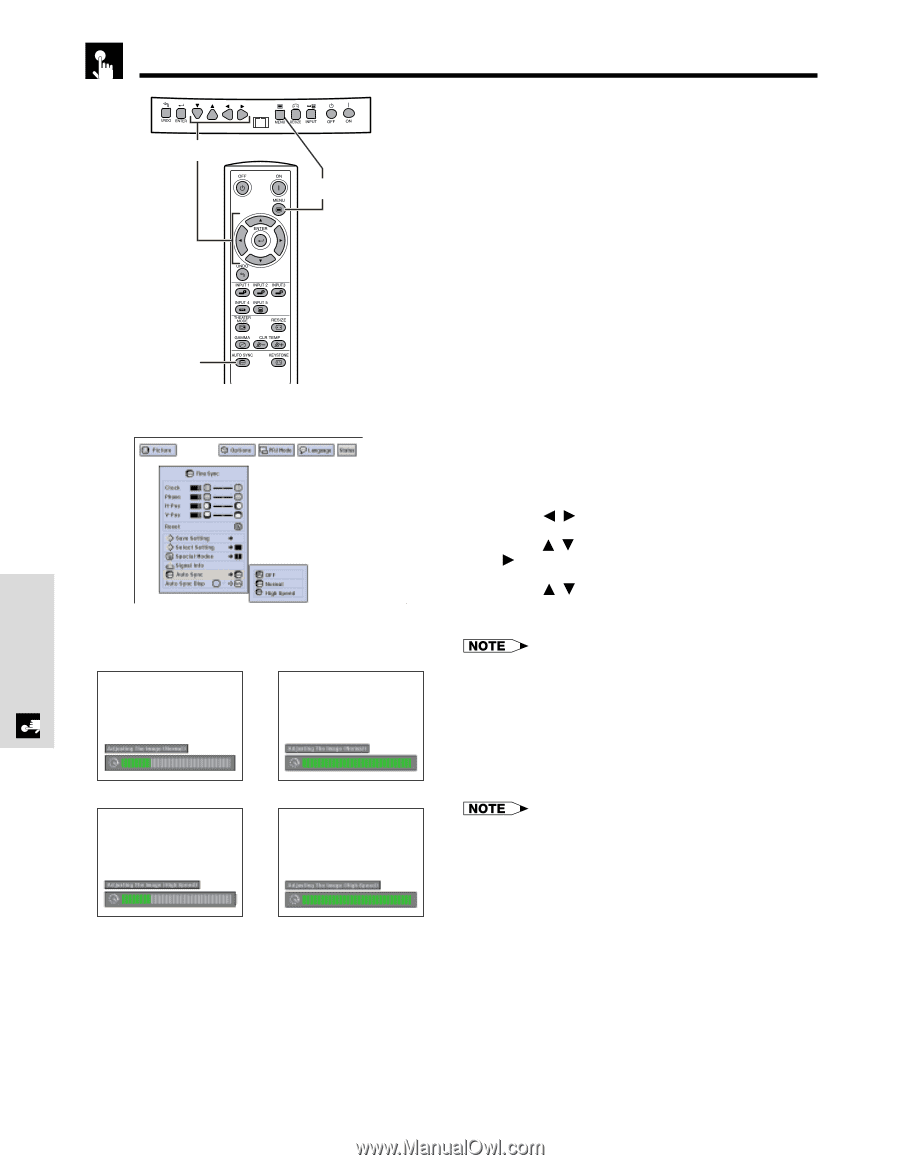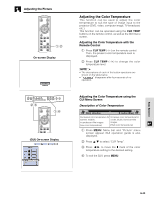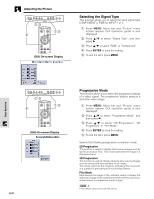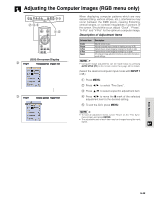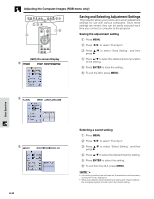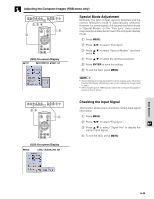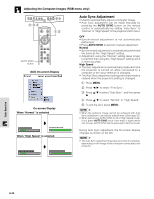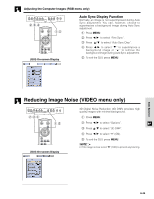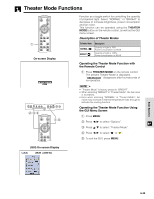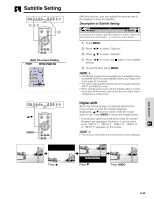Sharp XV-Z9000U XV-Z9000U Operation Manual - Page 35
Auto Sync Adjustment
 |
UPC - 074000358126
View all Sharp XV-Z9000U manuals
Add to My Manuals
Save this manual to your list of manuals |
Page 35 highlights
Adjusting the Computer Images (RGB menu only) 2,3,4 1,5 AUTO SYNC button (GUI) On-screen Display On-screen Display When "Normal" is selected g When "High Speed" is selected g Auto Sync Adjustment • Used to automatically adjust a computer image. • Auto Sync adjustment can be made manually by pressing the AUTO SYNC button on the remote control, or automatically by setting "Auto Sync" to "Normal" or "High Speed" in the projector's GUI menu. OFF • Synchronized adjustment is not automatically performed. • Press AUTO SYNC to perform manual adjustment. Normal • Synchronized adjustment is automatically performed the same as the "High Speed" setting. • Adjustment using the "Normal" setting takes longer to perform than using the "High Speed" setting, but it is more accurate. High Speed • The sync adjustment is automatically made each time the projector is turned on while connected to a computer or the input selection is changed. • The Auto Sync adjustment setting previously made is cleared when the projector's setting is changed. 1 Press MENU. 2 Press / to select "Fine Sync". 3 Press / to select "Auto Sync", and then press . 4 Press / to select "Normal" or "High Speed". 5 To exit the GUI, press MENU. • When the optimum image cannot be achieved with Auto Sync adjustment, use manual adjustments. (See page 32.) • When performing AUTO SYNC in off or High Speed mode, if you press AUTO SYNC once, then press it again within one minute, AUTO SYNC will be executed in Normal mode. During Auto Sync adjustment, the On-screen Display changes as shown on the left. • The Auto Sync adjustment may take some time to complete, depending on the image of the computer connected to the projector. Basic Operation E-35