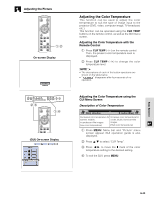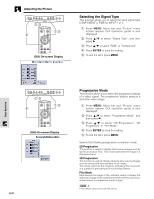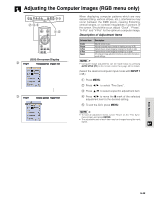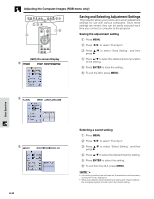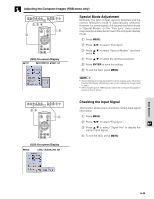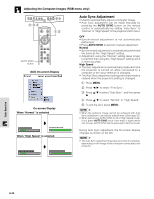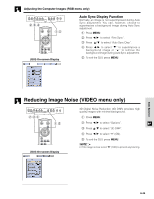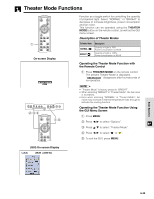Sharp XV-Z9000U XV-Z9000U Operation Manual - Page 34
Special Mode Adjustment, Checking the Input Signal
 |
UPC - 074000358126
View all Sharp XV-Z9000U manuals
Add to My Manuals
Save this manual to your list of manuals |
Page 34 highlights
Adjusting the Computer Images (RGB menu only) 2,3,4 5 1,6 (GUI) On-screen Display Special Mode Adjustment Ordinarily, the type of input signal is detected and the correct resolution mode is automatically selected. However, for some signals, the optimal resolution mode in "Special Modes" on the "Fine Sync" menu screen may need to be selected to match the computer display mode. 1 Press MENU. 2 Press / to select "Fine Sync". 3 Press / to select "Special Modes", and then press . 4 Press / to select the optimal resolution. 5 Press ENTER to save the setting. 6 To exit the GUI, press MENU. • Avoid displaying computer patterns which repeat every other line (horizontal stripes). (Flickering may occur, making the image hard to see.) • When inputting DTV 1080i signal, select the corresponding type of signal in step 4 above. 2,3 1,4 (GUI) On-screen Display Checking the Input Signal This function allows you to check the current input signal information. 1 Press MENU. 2 Press / to select "Fine Sync". 3 Press / to select "Signal Info" to display the current input signal. 4 To exit the GUI, press MENU. Basic Operation E-34