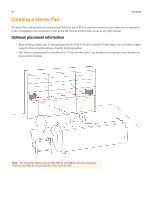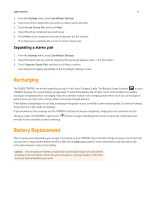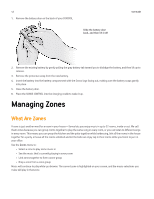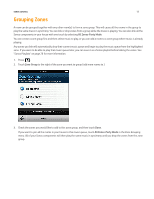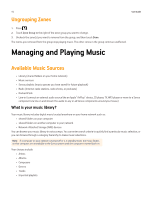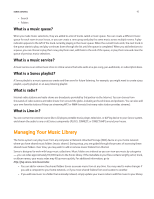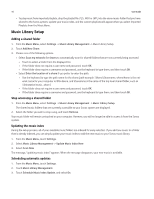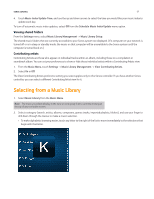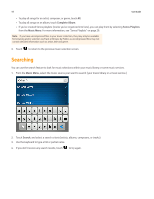Sonos Control User Guide - Page 15
Grouping Zones - controllers
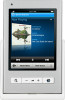 |
View all Sonos Control manuals
Add to My Manuals
Save this manual to your list of manuals |
Page 15 highlights
SONOS CONTROL 13 Grouping Zones A room can be grouped together with any other room(s) to form a zone group. This will cause all the rooms in the group to play the same music in synchrony. You can link or drop zones from a group while the music is playing. You can also link all the Sonos components in your house with one touch by selecting All Zones-Party Mode. You can create a zone group first and then select music to play, or you can add a room to a zone group where music is already playing. Any zones you link will automatically drop their current music queue and begin to play the music queue from the highlighted zone. If you want to be able to play that music queue later, you can save it as a Sonos playlist before linking the zones. See "Sonos Playlists" on page 26 for more information. 1. Press . 2. Touch Zone Group to the right of the zone you want to group (add more rooms to.) 3. Check the zones you would like to add to this zone group, and then touch Done. If you want to join all the rooms in your house to this music queue, touch All Zones-Party Mode in the Zone Grouping menu. All of your Sonos components will then play the same music in synchrony until you drop the zones from the zone group.