Sonos Control User Guide - Page 28
Sonos Playlists, Selecting music, Creating a Sonos playlist
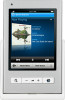 |
View all Sonos Control manuals
Add to My Manuals
Save this manual to your list of manuals |
Page 28 highlights
26 User Guide Selecting music Once you turn on the display of Windows Media Servers, your media servers appear in the Music menu. Music selection choices include: • Artists • Contributing Artists • Albums • Composers • Genres • Tracks • Playlists Sonos Playlists Sonos playlists are music queues you create and save for future listening. For example, you might want to create a jazz playlist, a party playlist, or an easy listening playlist. Creating a Sonos playlist 1. Touch to display the current music queue. 2. Touch Save. 3. Choose one of the following options: • Touch Save over an existing playlist to select a playlist name. • Touch Enter a Playlist Name, use the keyboard to type a unique name, and then touch OK. You can access these playlists anytime by selecting Sonos Playlists from the Music Menu. Playing a Sonos playlist 1. From the Music Menu, touch Sonos Playlists. 2. Touch the playlist you want to play. 3. Do one of the following: • Touch All Tracks. • Touch to select a specific track in a playlist. 4. Choose one of the following: • Play Now - stops playing the current selection (if one is playing) to play this selection • Play Next - plays the selection next if there's music in the queue • Replace Queue - plays the selection now and clears the current queue of previous music selections • Add to Queue - places the selection at the end of the music queue















