Sonos Control User Guide - Page 34
Radio, Selecting a radio station, Setting up or changing a local radio location
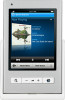 |
View all Sonos Control manuals
Add to My Manuals
Save this manual to your list of manuals |
Page 34 highlights
32 Radio User Guide Sonos includes a radio guide that provides access to thousands of free Internet radio stations and broadcast programs. You can easily find radio from all over the world - music, news, and variety programming, including archived shows and podcasts. • If you have a music service enabled on your computer, you can additionally select Internet radio stations from your music service. • Sonos currently supports MP3 and WMA streaming audio formats. • If you can't find your favorite radio station or show, go to http://faq.sonos.com. Selecting a radio station 1. From the Music Menu, touch Radio. 2. Choose one of the following options: • Select a radio station, radio show, or podcast from your Favorites folder (these are stations or shows you have previously saved as Favorites). If you want to add a selected radio station to your Favorite Stations list while browsing, touch and then touch Add station to Favorites. • Search for a radio station, radio show or podcast. Touch Search and then select a category (Stations, Shows, or Hosts). Enter your search criteria (full or partial). • Select a radio station from Local Radio (these are radio stations located in your local area. To set up a local radio location, see "Setting up or changing a local radio location" on page 32. • Select a radio station or radio show by category (such as Music, Talk, or Location). Select a category, and then drag your finger across the screen to browse through the list. Setting up or changing a local radio location Selecting a local radio location will give you easy access to local radio stations in that city. There are two ways you can set your location: • by entering a zip code (U.S. only) • by selecting a city 1. From the Music Menu, touch Radio. 2. Touch Local Radio -> Change Location. 3. Choose one of the following options: • Select Enter ZIP Code as your search criteria and then use the keyboard to enter a ZIP code. Or, • Select Pick a City as your search criteria, and then use your finger to browse the list and make a selection.












