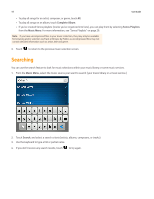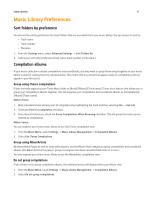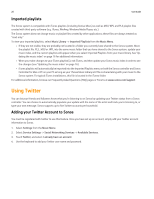Sonos Control User Guide - Page 25
Changing the play mode, Viewing large album art, Now Playing, Play Mode - controller 2
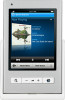 |
View all Sonos Control manuals
Add to My Manuals
Save this manual to your list of manuals |
Page 25 highlights
SONOS CONTROL 23 Changing the play mode 1. Display the Now Playing screen. 2. Touch the Play Mode drop-down in the upper right corner. 3. Touch the Shuffle, Repeat, and/or Crossfade icons to change the play mode. The play mode icons brighten white while activated. Shuffle Plays the tracks in the music queue in a random order. Repeat Repeats the music queue after the last track has finished. Crossfade Fades out the current track while fading in the next track to create a smooth transition between tracks. Viewing large album art From the Now Playing screen, touch the album art to enlarge it.

SONOS CONTROL
23
Changing the play mode
1.
Display the
Now Playing
screen.
2.
Touch the
Play Mode
drop-down
in the upper right corner.
3.
Touch the Shuffle, Repeat, and/or Crossfade icons to change the play mode.
The play mode icons brighten white while activated.
Viewing large album art
From the
Now Playing
screen, touch the album art to enlarge it.
Shuffle
Plays the tracks in the music queue in a
random order.
Repeat
Repeats the music queue after the last
track has finished.
Crossfade
Fades out the current track while fading in
the next track to create a smooth
transition between tracks.