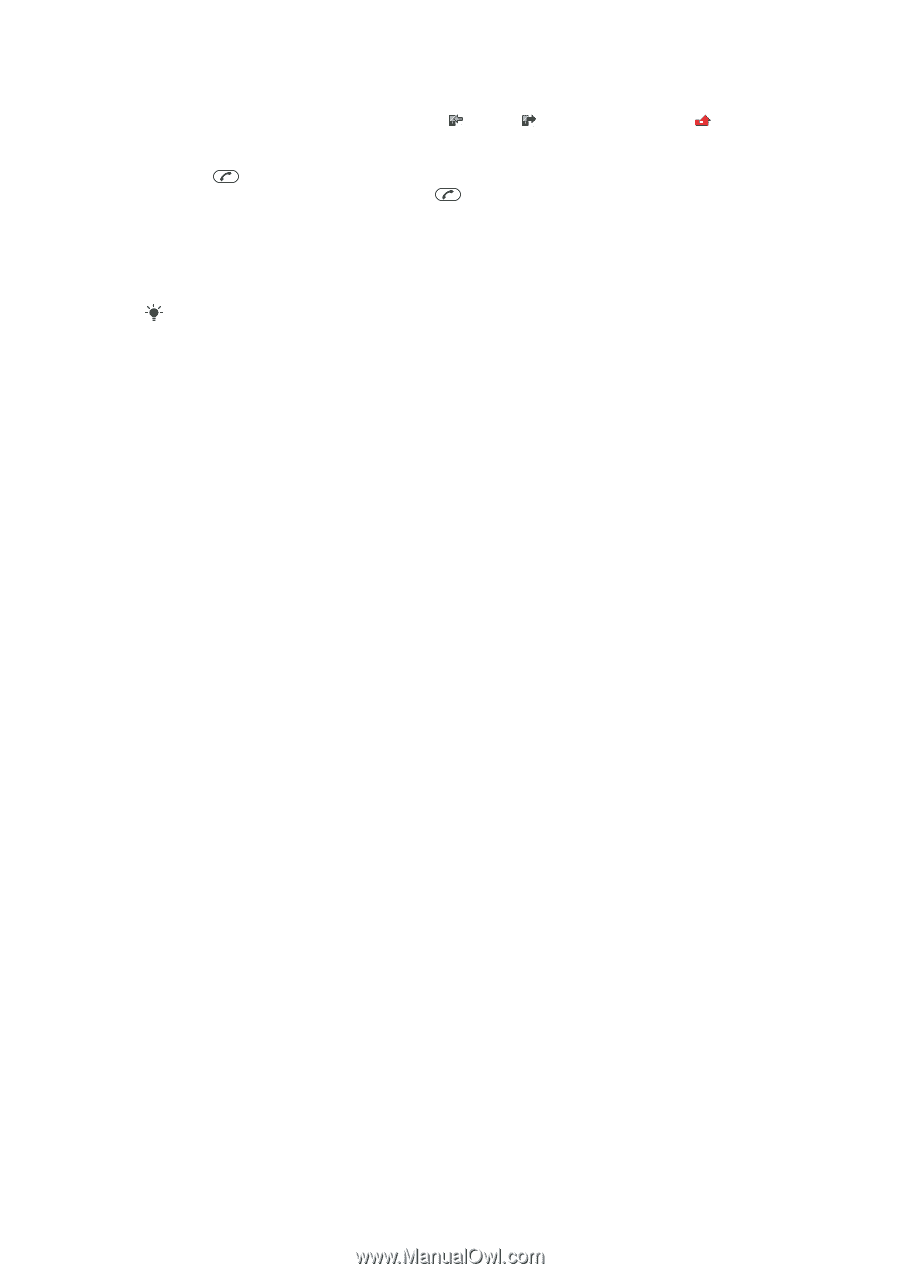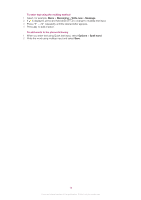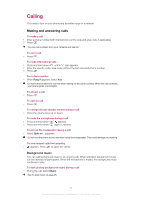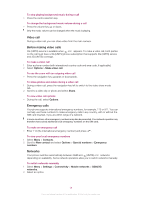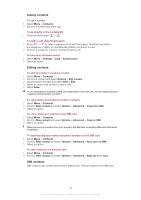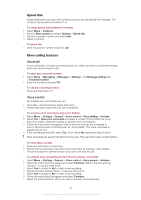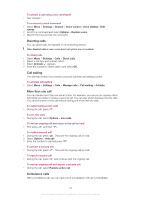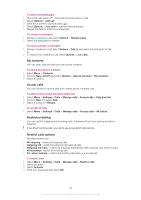Sony Ericsson Cedar User Guide - Page 19
Contacts, Call list, Migrating contacts, Default contacts, Phone contacts - pc companion
 |
View all Sony Ericsson Cedar manuals
Add to My Manuals
Save this manual to your list of manuals |
Page 19 highlights
Call list You can view information about answered , dialled To call a number from the call list 1 Press and scroll to a tab. 2 Scroll to a name or a number and press . and missed or rejected calls. Contacts You can save names, phone numbers and personal information in Contacts. Information can be saved in the phone memory or on the SIM card. You can synchronise your contacts using the Sony Ericsson PC Companion. Migrating contacts You can move contact information from most Nokia phones to your Sony Ericsson phone. Your phone is able to convert file formats for contact information from both S40 and S60 Nokia phones. However, some information may not be transferable if the information fields do not match. Before you can transfer the contact information, you need to back up the contacts to your Nokia phone memory card. To migrate contact information from a Nokia phone to your Sony Ericsson phone 1 Back up your contact information to the MicroSD card in the Nokia phone. 2 Insert the same MicroSD card into your Sony Ericsson phone. 3 Select Menu > Organiser > Applications > Contact migration to automatically search for files on the MicroSD card. 4 Select the files you want to add to the Contacts application in your Sony Ericsson phone. 5 For each file, mark the contacts you want to import. 6 Select Options > Import to import the selected contacts. 7 Press OK to finish. Default contacts You can choose which contact information is shown by default. If Phone contacts is selected as the default, only contact information saved to the phone memory is listed in Contacts. If you select SIM contacts as the default, only names and numbers saved on the SIM card are shown in Contacts. To select default contacts 1 Select Menu > Contacts. 2 Scroll to New contact and select Options > Advanced > Default contacts. 3 Select an option. Phone contacts Phone contacts can contain names, phone numbers and personal information. They are saved in the phone memory. To add a phone contact 1 Select Menu > Contacts. 2 Scroll to New contact and select Add. 3 Enter the name and select OK. 4 Scroll to New number: and select Add. 5 Enter the number and select OK. 6 Select a number option. 7 Scroll between the tabs and add information to the fields. 8 Select Save. 19 This is an Internet version of this publication. © Print only for private use.