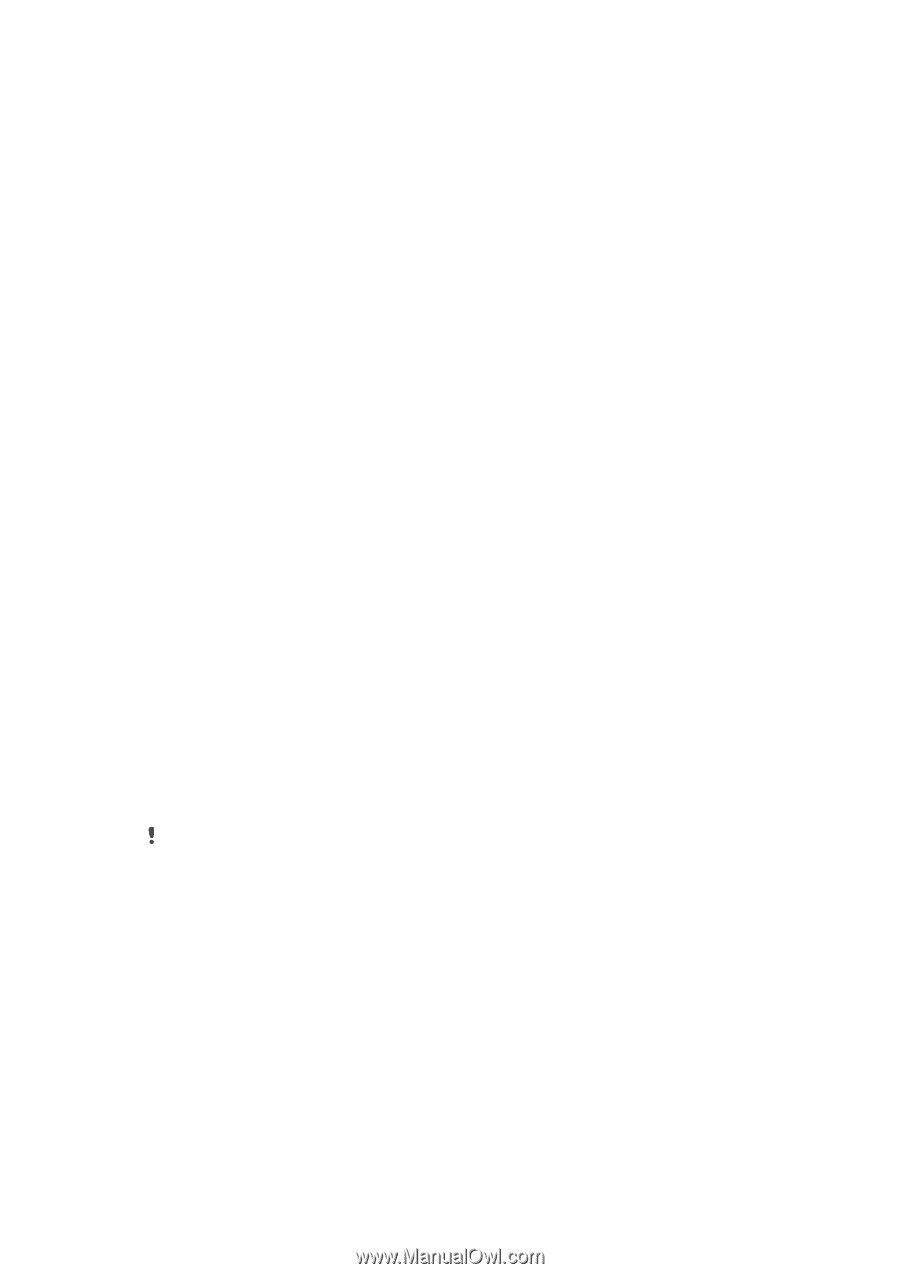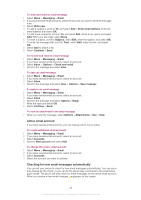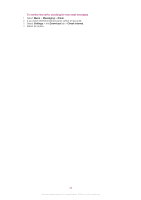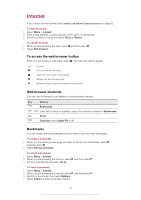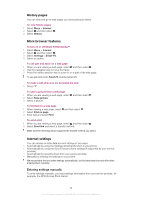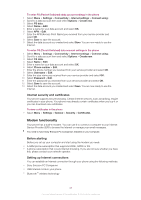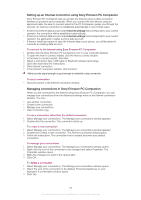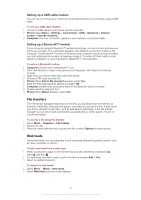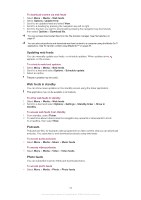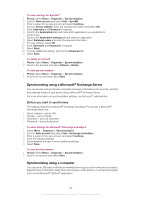Sony Ericsson Cedar User Guide - Page 49
Modem functionality, Internet security and certificates, Before starting - back cover
 |
View all Sony Ericsson Cedar manuals
Add to My Manuals
Save this manual to your list of manuals |
Page 49 highlights
To enter PS (Packet Switched) data account settings in the phone 1 Select Menu > Settings > Connectivity > Internet settings > Connect using:. 2 Scroll to a data account item and select Options > Create new. 3 Select PS data. 4 Select Name > Edit. 5 Enter a name for your data account and select OK. 6 Select APN > Edit. 7 Enter the APN (Access Point Name) you received from your service provider and select OK. 8 Select Save to save the account. 9 Select the data account you created and select Save. You are now ready to use the Internet. To enter CS (Circuit Switched) data account settings in the phone 1 Select Menu > Settings > Connectivity > Internet settings > Connect using:. 2 Scroll to a data account item and select Options > Create new. 3 Select CS data. 4 Select Name > Edit. 5 Enter a name for your data account and select OK. 6 Select Phone number > Edit. 7 Enter the phone number you received from your service provider and select OK. 8 Select Username > Edit. 9 Enter the user name you received from your service provider and select OK. 10 Select Password > Edit. 11 Enter the password you received from your service provider and select OK. 12 Select Save to save the account. 13 Select the data account you created and select Save. You are now ready to use the Internet. Internet security and certificates Your phone supports secure browsing. Certain Internet services, such as banking, require certificates in your phone. Your phone may already contain certificates when you buy it or you can download new certificates. To view certificates in the phone • Select Menu > Settings > General > Security > Certificates. Modem functionality Your phone has a built-in modem. You can use it to connect a computer to your Internet Service Provider (ISP) to browse the Internet or manage your email messages. You need to have Sony Ericsson PC Companion installed on your computer. Before starting Before you set up your computer and start using the modem you need: • A GSM phone subscription that supports EDGE, GPRS or 3G. • A phone subscription that covers Internet browsing. If you are not sure whether you have this, please contact your network operator. Setting up Internet connections You can establish an Internet connection through your phone using the following methods: • Sony Ericsson PC Companion • USB Internet mode in your phone • Bluetooth™ wireless technology 49 This is an Internet version of this publication. © Print only for private use.