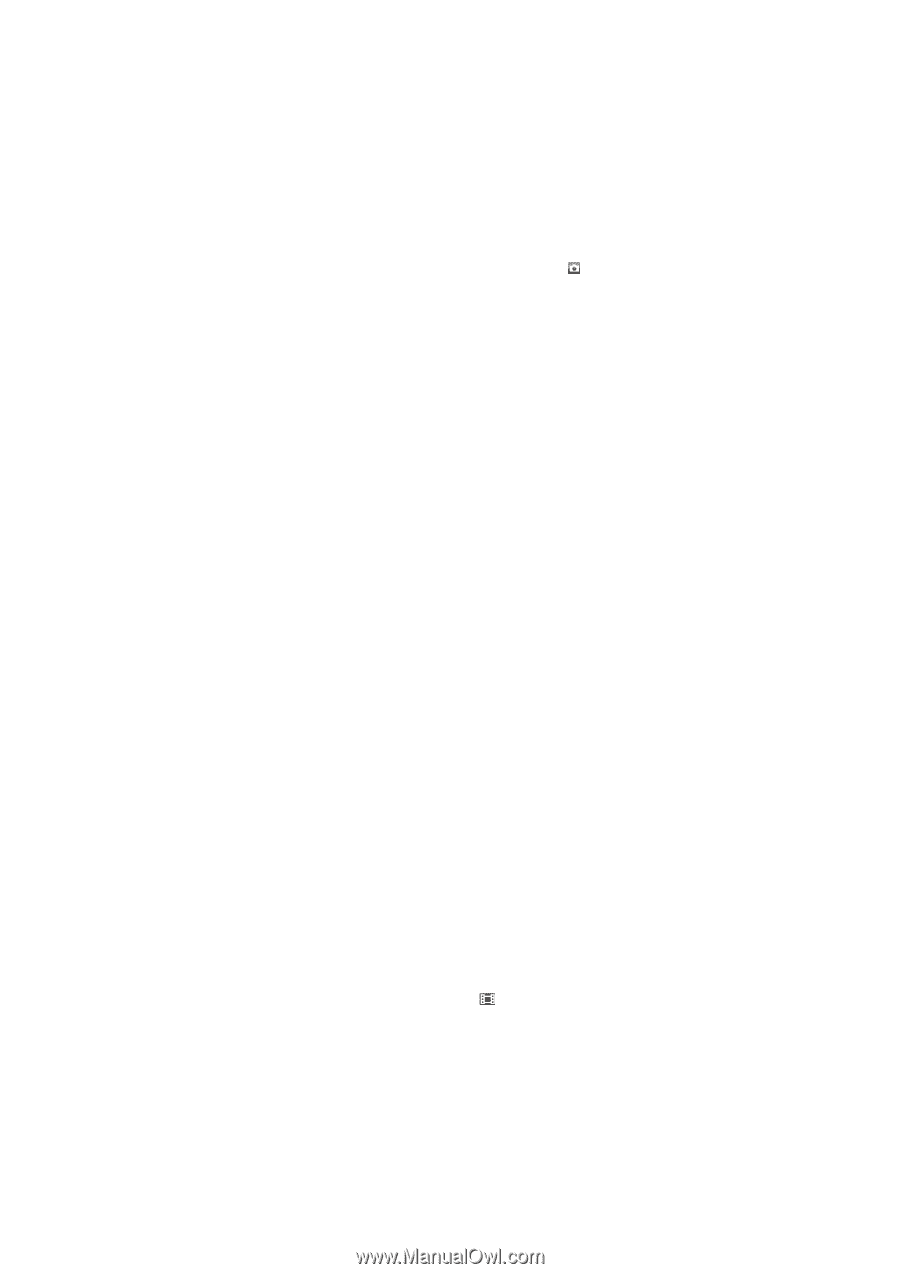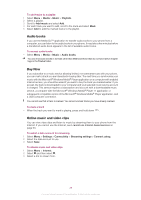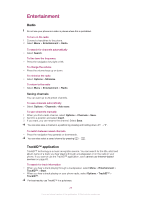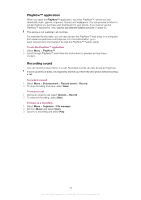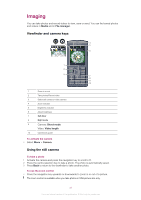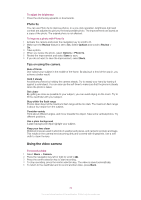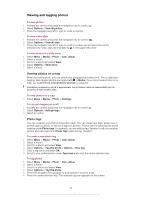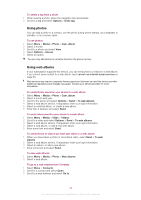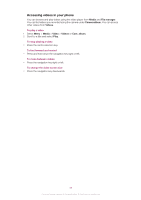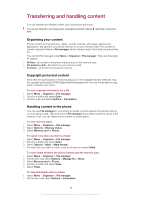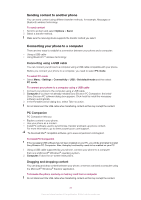Sony Ericsson Cedar User Guide - Page 32
Using the video camera, Photo fix, Tips on using the camera - review
 |
View all Sony Ericsson Cedar manuals
Add to My Manuals
Save this manual to your list of manuals |
Page 32 highlights
To adjust the brightness • Press the volume key upwards or downwards. Photo fix You can use Photo fix to improve photos. In a one-click operation, brightness, light and contrast are adjusted to give you the best possible photo. The improvements are saved as a copy of the photo. The original photo is not affected. To improve a photo with Photo fix 1 Activate the camera and press the navigation key to scroll to . 2 Make sure the Review feature is set to On. Select Options and scroll to Review > On. 3 Take a photo. 4 When you review the photo, select Options > Photo fix. 5 Review the improvement and select Save to save. 6 If you do not want to save the improvement, select Back. Tips on using the camera Rule of thirds Don't place your subject in the middle of the frame. By placing it a third of the way in, you achieve a better result. Hold it steady Avoid blurry photos by holding the camera steady. Try to steady your hand by leaning it against a solid object. You can also use the self-timer to make sure that the phone is steady when the photo is taken. Get closer By getting as close as possible to your subject, you can avoid relying on the zoom. Try to fill the viewfinder with your subject. Stay within the flash range Photos taken beyond the maximum flash range will be too dark. The maximum flash range is about four steps from the subject. Consider variety Think about different angles, and move towards the object. Take some vertical photos. Try different positions. Use a plain background A plain background helps highlight your subject. Keep your lens clean Mobile phones are used in all kinds of weather and places, and carried in pockets and bags. This results in the camera lens becoming dirty and covered with fingerprints. Use a soft cloth to clean the lens. Using the video camera To record a video 1 Select Menu > Camera. 2 Press the navigation key left or right to scroll to . 3 Press the centre selection key to start recording. 4 To stop recording, press the centre selection key. The video is saved automatically. 5 To return to the viewfinder and to record another video, press Back. 32 This is an Internet version of this publication. © Print only for private use.