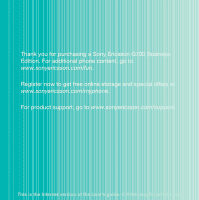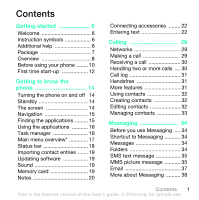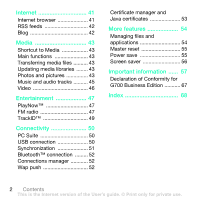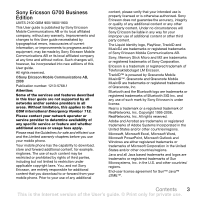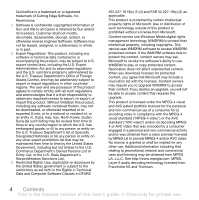Sony Ericsson G700 User Guide
Sony Ericsson G700 Manual
 |
View all Sony Ericsson G700 manuals
Add to My Manuals
Save this manual to your list of manuals |
Sony Ericsson G700 manual content summary:
- Sony Ericsson G700 | User Guide - Page 1
a Sony Ericsson G700 Business Edition. For additional phone content, go to www.sonyericsson.com/fun. Register now to get free online storage and special offers at www.sonyericsson.com/myphone. For product support, go to www.sonyericsson.com/support. This is the Internet version of the User's guide - Sony Ericsson G700 | User Guide - Page 2
Bluetooth™ Headset HBH-PV703 Go wireless with a powerful headset GPS Enabler HGE-100 Get more from your phone - add GPS technology. Know where you are, where you're going and how to get there. Bluetooth™ Car Speakerphone HCB-150 High performance car handsfree - Sony Ericsson G700 | User Guide - Page 3
Turning the phone on and off 14 Standby 14 The screen 14 Navigation 15 Finding the applications ......... 15 Using the applications 16 Task manager 16 Main menu overview 17 Status bar 18 Importing contact entries ....... 19 Updating software 19 Sound 19 Memory card 19 Notes 20 Connecting - Sony Ericsson G700 | User Guide - Page 4
=RM PC Suite 50 USB connection 50 Synchronization 51 Bluetooth™ connection ......... 52 Connections manager 52 Wap push 52 Certificate manager and Java certificates 53 j KKKKKKKKKKKKKKKKKKK =RQ Managing files and applications 54 Master reset 55 Power save 55 Screen saver - Sony Ericsson G700 | User Guide - Page 5
by rights of third parties, including but not limited to restriction under applicable copyright laws. You, and not Sony Ericsson, are entirely responsible for additional content that you download to or forward from your mobile phone. Prior to your use of any additional content, please verify that - Sony Ericsson G700 | User Guide - Page 6
and title to all copies is retained by Sun and/or its licensors. Customer shall not modify, decompile, disassemble, decrypt, extract, or otherwise reverse engineer Software. Software may not be leased, assigned, or sublicensed, in whole or in part. O Export Regulations: This product, including any - Sony Ericsson G700 | User Guide - Page 7
not expressly granted herein are reserved. Note: Sony Ericsson advises users to backup their personal data information. All illustrations are for guidance only and may not accurately depict the actual phone. Contents 5 This is the Internet version of the User's guide. © Print only for private use. - Sony Ericsson G700 | User Guide - Page 8
d tÉäÅçãÉ Welcome to the world of a G700 Business Edition user. This User guide helps you get started using your new phone. To get the most out of your phone, please read this chapter first. f The following symbols appear in the User guide: Note Tip The complete user documentation for your - Sony Ericsson G700 | User Guide - Page 9
m~Åâ~ÖÉ 8 1 2 7 3 45 1 Phone G700 Business Edition 2 Charger CST-70 3 USB cable DCU-65 4 Battery BST-33 5 Stylus 6 6 Handsfree HPM-62 7 User guide 8 CD with PC suite and Media manager software If your package does not include all the listed items please contact your retailer. Getting started 7 - Sony Ericsson G700 | User Guide - Page 10
l 1 Earspeaker 2 Screen 13 3 Menu selection key 1 4 Note key (for Note 12 application) 5 Back key 2 11 6 5-way navigation key 7 Silent key 3 4 8 C key (Clear) 5 9 Media player key 6 10 10 Messaging key 9 8 11 Volume down key 7 12 Volume up key - Sony Ericsson G700 | User Guide - Page 11
14 Battery cover 22 15 Loudspeaker 16 Microphone 17 Strap holder 21 18 Indicator light 14 19 Connector for charger and accessories 20 20 Memory card slot 19 21 Lock key 18 22 Stylus 15 17 16 Getting started 9 This is the Internet version of the User's guide. © Print only for private - Sony Ericsson G700 | User Guide - Page 12
SIM card keeps track of your phone number, the services included in your subscription and contacts. A PIN code is supplied with the SIM card and must be entered, if requested, when you turn your phone on for the first time. To insert the SIM card O Remove the battery. P Insert the SIM card into the - Sony Ericsson G700 | User Guide - Page 13
needs to be charged if the indicator light flashes red, or the low battery message appears on the screen. To fully charge the battery could take up to 2.5 hours. N Connect the charger to the mains. O Connect the charger to the phone. To disconnect the charger √ Remove the charger by tilting - Sony Ericsson G700 | User Guide - Page 14
number is printed underneath the battery compartment. You can also view the number on the phone display. To view the IMEI number in your phone From standby enter *#06#. h Your phone has a dedicated lock key making it easy to lock and unlock the keypad on your phone. The automatic keylock on your - Sony Ericsson G700 | User Guide - Page 15
Setup wizard, the Internet wizard and the Email wizard. The Setup wizard and the Internet wizard are launched the first time you start the phone. The Email wizard is launched when first launching Email accounts. It is possible to launch all wizards from the Main menu at any time. For - Sony Ericsson G700 | User Guide - Page 16
of tasks. It is displayed when you turn on your phone, or when no application is shown on the screen. The standby view is an application that can be changed. To change the view of standby N From standby select Menu > Settings > Display > Standby application. O Select: √ Business to show the Today - Sony Ericsson G700 | User Guide - Page 17
access to applications and tasks. By default four panels are always shown. These four are My shortcuts, Favourite contacts, Calendar and New messages. There are several other panels you can add and remove. For more information about panels, see the Web guide at www.sonyericsson.com/support. To use - Sony Ericsson G700 | User Guide - Page 18
N Select in the status bar. O Scroll to the wanted application and select Switch. To end an application N Select in the status bar. O Scroll to the wanted application and select End. 16 Getting to know the phone This is the Internet version of the User's guide. © Print only for private use. - Sony Ericsson G700 | User Guide - Page 19
Time & alarms, Calculator, Converter and more Touch calendar `~ääë Call log f Internet browser b Music applications, TrackID™, RSS feeds, radio, games and more j Messaging application jÉÇá~ Media application, where you can handle all your media files, such as music, videos and more Your - Sony Ericsson G700 | User Guide - Page 20
get more information or to start an application. Below is a short description of the most common icons appearing in the status bar. fÅçå c 3G available Battery strength Bluetooth headset connected Bluetooth activated Current line selection (Alternative Line Service available on the SIM card) All - Sony Ericsson G700 | User Guide - Page 21
a computer application using the synchronize function. √ Transferring contacts from another phone using Bluetooth™ wireless technology. r When an improved software version for your phone is available, you can update the phone using the Sony Ericsson update Service at www.sonyericsson.com/support - Sony Ericsson G700 | User Guide - Page 22
disk drive. You can access it as a USB mass storage device from a PC, to transfer files quickly. To insert the memory card √ Insert to create your note. P Select File to classify your note. 20 Getting to know the phone This is the Internet version of the User's guide. © Print only for private use. - Sony Ericsson G700 | User Guide - Page 23
a background colour Set a reminder To edit a note N Press and select a note. O Edit the text by switching to text mode. P Edit the sketch by switching to scribble mode information, see the Web guide, Synchronizing data remotely. Getting to know the phone 21 This is the Internet version of the User - Sony Ericsson G700 | User Guide - Page 24
connect an accessory √ Connect the accessory to the side of your phone. Tilt the plug upwards when you disconnect the accessory. b You can enter text by using the keypad, handwriting recognition or on-screen Getting to know the phone This is the Internet version of the User's guide. © Print only - Sony Ericsson G700 | User Guide - Page 25
" using multitap N Switch to handwriting recognition mode. O Select English as the input language. P Enter the letter "l" by pressing three times. Q Enter the letter "a" by prediction mode. Getting to know the phone 23 This is the Internet version of the User's guide. © Print only for private use. - Sony Ericsson G700 | User Guide - Page 26
Select Chinese as the input language. O Select Stroke as the screen into letters, numbers or other characters, and displays screen consists of an upper and a lower part, divided by an arrow in the middle on the right edge. 24 Getting to know the phone This is the Internet version of the User's guide - Sony Ericsson G700 | User Guide - Page 27
Select Chinese as the input language. O Write Chinese characters below or in line with the arrow. You can select characters from the candidate word list. Start each stroke at the dotted end. Getting to know the phone 25 This is the Internet version of the User's guide. © Print only for private use - Sony Ericsson G700 | User Guide - Page 28
4 / 5 \ 6 ( 7 ) To write accented letters N Select English as the input language. O Write the basic letter and then write the accent to form the accented letter. For example, . 26 Getting to know the phone This is the Internet version of the User's guide. © Print only for private use. - Sony Ericsson G700 | User Guide - Page 29
singlecharacter and multi-character recognition Switch between Chinese and English input languages Cut highlighted text Copy text Paste text Undo an action You " in English input mode. Getting to know the phone 27 This is the Internet version of the User's guide. © Print only for private use. - Sony Ericsson G700 | User Guide - Page 30
screen keyboard can be set to different languages. To use the on-screen keyboard N Tap the on-screen keyboard icon located in the status bar. O Use your stylus to use the on-screen . 28 Getting to know the phone This is the Internet version of the User's guide. © Print only for private use. - Sony Ericsson G700 | User Guide - Page 31
in Menu > Settings > Connectivity > Mobile networks. j To make a call from standby √ Enter the phone number (including the area number prefix. O Enter the country/region code, area code (without the first zero) and phone number. P Select Call. To User's guide. © Print only for private use. - Sony Ericsson G700 | User Guide - Page 32
no SIM card or PIN code is required for emergency calls, Yes. To reject a call with a busy tone √ Select No. To reject a party. Before using this service, enter the settings from standby in Menu to your prepay card or your phone bill. To turn on the speakerphone guide. © Print only for private use. - Sony Ericsson G700 | User Guide - Page 33
length. From standby select Calls to open it. You can also make a call or a call note directly from this application. e If you connect a handsfree or a Bluetooth™ headset to your phone, you will need to set how to answer an incoming call. From standby select Menu > Settings > Calls > Handsfree - Sony Ericsson G700 | User Guide - Page 34
Calling and Settings in the Web guide. r To make a call phone numbers in the international number format, starting with +, you can call directly from Contacts when you are abroad. b To add a field to a contact N From standby select Menu > Contacts. O Scroll to a contact and select More > Edit - Sony Ericsson G700 | User Guide - Page 35
to a contact N From standby select Menu > Contacts and scroll to the desired contact. O Select More > Edit contact. P Select the audio tab . Q Scroll to the Ringtone: drop-down menu and select Open > Find Calling 33 This is the Internet version of the User's guide. © Print only for private use. - Sony Ericsson G700 | User Guide - Page 36
set up the necessary accounts. You can use the Internet and Email wizards provided in the phone to download settings or do this manually. See Setting up Internet, email and MMS in the Web guide. p j To start Messaging √ Press on the keypad. j You can create, send and receive different types of - Sony Ericsson G700 | User Guide - Page 37
messages, you need to download MMS settings. You can use the Internet wizard available in the phone in Menu > Settings > Connectivity > Internet wizard or, if your operator is not supported by this wizard, do this manually. See Setting up Internet, email and MMS in the Web guide. Messaging 35 This - Sony Ericsson G700 | User Guide - Page 38
it plays automatically. After that, you have to use the playback keys to play it. 36 Messaging This is the Internet version of the User's guide. © Print only for private use. - Sony Ericsson G700 | User Guide - Page 39
to download the necessary email settings.You can use the Email wizard available in the phone under Menu > Settings > Messaging > Email accounts or, if your operator is not supported by this wizard, do this manually. See the Help in the phone or Setting up Internet, email and MMS in the Web guide - Sony Ericsson G700 | User Guide - Page 40
Download restrictions, select Just headers. R Select Save. To view messages in full screen N Press on the keypad. O Select your email account. P Select More > Settings > Always fullscreen. s To view an attachment you need a viewer for that type of file. Your phone comes with pre-installed viewers - Sony Ericsson G700 | User Guide - Page 41
using the ordinary email application in your computer. Depending on your operator and market, you can have a different push email client installed on your phone. IMAP Push email is also available on your phone. Messaging 39 This is the Internet version of the User's guide. © Print only for private - Sony Ericsson G700 | User Guide - Page 42
. O Select your email account. P Select the Basic tab. Q Select IMAP in Connection type:. R Mark the Push email check box. S In Email accounts select More > see More about Messaging in the Web guide, or contact your operator, your service provider or your IT administrator. 40 Messaging This is - Sony Ericsson G700 | User Guide - Page 43
use the browser you need an Internet connection. See Setting up Internet, email and MMS in the Web guide. To start the browser √ From Switch between loading and not loading pictures Switch between normal and Fullscreen display Switch to the next page Open the Configuration menu Add a bookmark - Sony Ericsson G700 | User Guide - Page 44
application. An easier way is to add feeds from within the Internet browser. opp=ÑÉÉÇë To use RSS feeds you need an Internet connection. See Setting up Internet, email and MMS in the Web guide added in your phone and information about how to edit the blog on the internet. 42 Internet This is the - Sony Ericsson G700 | User Guide - Page 45
to your memory card in the phone. See the Web guide for more information. r The first time you use the Media application, or when you have transferred media files to your phone with the USB cable, your media libraries automatically update. To manually update media files √ From standby select Menu - Sony Ericsson G700 | User Guide - Page 46
to send the file by Bluetooth™, in an MMS message or to a blog. o You can use a compatible Bluetooth™ accessory to view pictures on a remote screen, such as a TV. For a list of compatible accessories go to www.sonyericsson.com/support. To send pictures to a remote screen N From standby select - Sony Ericsson G700 | User Guide - Page 47
Edit. For more information about the features and how to use them, see the Web guide in your phone or on the Sony Ericsson Web page. j The music player supports formats such as MP3, WMA, WAV, AAC, AAC+ and eAAC+. For a list of all supported media formats, see the Web guide sound files are not - Sony Ericsson G700 | User Guide - Page 48
in the Web guide. sáÇÉç With Video, you can watch clips stored on your phone. Video can play MPEG-4, H.263, H.264, WMV9 and Real Video formats. To play clip √ Tap on the progress bar. To change screen orientation √ During playback, tap the screen in the video playback area to switch between landscape - Sony Ericsson G700 | User Guide - Page 49
content from PlayNow™, the cost of this service is displayed in your phone. The cost is debited to your prepay card or your phone bill. To purchase PlayNow™ content √ Select Buy next to the content you want to purchase and follow the on-screen instructions. cj=ê~Çáç To listen to the radio you - Sony Ericsson G700 | User Guide - Page 50
select Off. q To search for radio channels √ When the FM radio is open, select or . To tune manually N When the FM radio is open, select More > Set frequency. O Enter the frequency using the keys. You Entertainment This is the Internet version of the User's guide. © Print only for private use. - Sony Ericsson G700 | User Guide - Page 51
of the song. The TrackID™ service is free, but your service provider may charge for the data traffic. This service is not available in all countries/regions. qê~Åâfa» To use TrackID™ you need an Internet connection. See Setting up Internet, email and MMS in the Web guide. To identify a song using - Sony Ericsson G700 | User Guide - Page 52
for example, a USB or a Bluetooth™ connection. m`=pìáíÉ When connecting your phone to a computer, certain tasks require that you have PC Suite for Sony Ericsson installed on your computer. You can install it from the CD delivered with your phone or go to www.sonyericsson.com/ support for the latest - Sony Ericsson G700 | User Guide - Page 53
File Manager √ Mobile Networking Wizard √ Backup Manager √ Download Language √ Application Installer To use phone mode N Install the PC Suite for Sony Ericsson software. O Select Start/Programs/Sony Ericsson/PC Suite for Sony Ericsson. The application starts. P Connect the USB cable to your phone - Sony Ericsson G700 | User Guide - Page 54
> Reset log. t~é=éìëÜ To set up your phone to handle incoming WAP push messages N From standby select Menu > Settings > Messaging > WAP push. O Select Automatically to receive Wap push service loading messages without being prompted. 52 Connectivity This is the Internet version of the User's guide - Sony Ericsson G700 | User Guide - Page 55
you visit or any software you install. To view user and CA certificates in your phone √ From standby select Menu > Settings > Security > Certificate manager. To view Java certificates in your phone √ From standby select Menu > Settings > Security > Java certificates. Connectivity 53 This is the - Sony Ericsson G700 | User Guide - Page 56
or transferred. If a file is copyright-protected is displayed next to the file name. If the key symbol is crossed the file has no valid licence, for example, the licence may have expired or there is a pending licence for the file. q You can access a memory card in the phone as a USB mass storage - Sony Ericsson G700 | User Guide - Page 57
PC Suite for Sony Ericsson, you can restore it after a master reset. To reset the phone N From standby select Menu > Settings > General > Master reset. O If you want to keep installed applications, unmark Delete all user installed applications. P Select Delete > Yes. Q Enter the phone lock code - Sony Ericsson G700 | User Guide - Page 58
Mark the Power save enabled check box. p You can use a picture as a screen saver. To set a screen saver √ From standby select Menu > Settings > Display > Screen saver. √ Select Open and choose a type. 56 More features This is the Internet version of the User's guide. © Print only for private use. - Sony Ericsson G700 | User Guide - Page 59
computer software updates and tips on how to use your phone more efficiently. Service and support You have access to a portfolio of exclusive service advantages such as: • Global and local Web sites providing support • A global network of Call Centers • An extensive network of Sony Ericsson service - Sony Ericsson G700 | User Guide - Page 60
.com 1800-88-9900 (Toll Free) [email protected] 0 1800 000 4722 (Toll Free) [email protected] +212 2 2958 344 [email protected] 58 Important information This is the Internet version of the User's guide. © Print only for private use - Sony Ericsson G700 | User Guide - Page 61
787-013 (Toll Free) [email protected] Venezuela 0-800-1-00-2250 (Toll Free) [email protected] Vietnam 1900 1525 (Toll Free) [email protected] Important information 59 This is the Internet version of the User's guide. © Print only for - Sony Ericsson G700 | User Guide - Page 62
or try to bend your product. • Do not paint or attempt to disassemble or modify your product. Only Sony Ericsson authorized personnel should perform service. • Consult with authorized medical staff and the instructions of the medical device manufacturer before using your product near pacemakers or - Sony Ericsson G700 | User Guide - Page 63
the use of phones in their vehicles unless a handsfree kit with an external antenna supports the installation. Check with your or when certain network services and/or phone features are used. ^åíÉåå~ Use of antenna devices not marketed by Sony Ericsson could damage your phone, reduce performance, and - Sony Ericsson G700 | User Guide - Page 64
content or accepting applications, refraining from opening or responding to messages from unknown sources, using trustworthy services to access the Internet, and only downloading content to your mobile phone from known, reliable sources. Use only Sony Ericsson branded original accessories - Sony Ericsson G700 | User Guide - Page 65
a master reset. i Avoid volume levels that may be harmful to your hearing. båÇ=rëÉê=i Software delivered with this device and its media is owned by Sony Ericsson Mobile Communications AB, and/or its affiliated companies and its suppliers and licensors. Sony Ericsson grants you a non-exclusive - Sony Ericsson G700 | User Guide - Page 66
and other information may be lost when your Sony Ericsson Product is repaired or replaced. At present Sony Ericsson may be prevented by applicable law, other regulation or technical restrictions from making a backup copy of certain downloads. Sony Ericsson does not take any responsibility for any - Sony Ericsson G700 | User Guide - Page 67
-time or standby time is noticeably shorter, it is time to replace your battery. Sony Ericsson recommends that you use only batteries and chargers approved by Sony Ericsson. Minor variations in display brightness and colour may occur between the phones. There may be tiny bright or dark dots on the - Sony Ericsson G700 | User Guide - Page 68
expressly approved by Sony Ericsson may void installation. This equipment generates, uses and can radiate radio frequency energy and, if not installed and used in accordance with the instructions Connect the equipment into an outlet on a circuit different from that to which the receiver is connected - Sony Ericsson G700 | User Guide - Page 69
, following the provisions of, Radio Equipment and Telecommunication Terminal Equipment Directive 1999/5/EC. Lund, February 2008 Shoji Nemoto, Head of Product Business Group GSM/UMTS We fulfil the requirements of the R&TTE Directive (1999/5/EC). Important information 67 This is the Internet version - Sony Ericsson G700 | User Guide - Page 70
_ Backup of phone data 50 Battery 10 Blog 42 Bluetooth™ wireless technology .. 52 ` Call log 31 Certificates 53 Connections manager 52 Contacts f IMEI number 12 Import contacts 19 input text 22 Installing applications 55 International call 29 Internet browser 41 Internet wizard 13 - Sony Ericsson G700 | User Guide - Page 71
16 overview 17 Master reset 55 Memory card 19 Messaging 34 MMS 35 Multitap example 23 Music 45 k Navigation 15 Notes 20 l On/off 14 m Pairing 52 Panels 15 PC Suite 50 Photo view 43 Picture editor 44 Pinyin input example 24 PlayNow 47 Power save 55 Protected files 54 Push email - Sony Ericsson G700 | User Guide - Page 72
and Stroke 24 using handwriting recognition 24 using on-screen keypad ........ 28 using the keypad 22 TrackID 49 Transferring files 50 r Update software 19 Updating software 19 USB file transfer 50 70 Index This is the Internet version of the User's guide. © Print only for private use.

Thank you for purchasing a Sony Ericsson G700 Business
Edition. For additional phone content, go to
www.sonyericsson.com/fun
.
Register now to get free online storage and special offers at
www.sonyericsson.com/myphone
.
For product support, go to
www.sonyericsson.com/support
.
This is the Internet version of the User’s guide. ' Print only for private use.