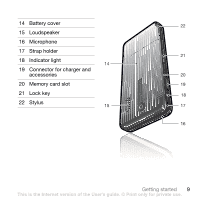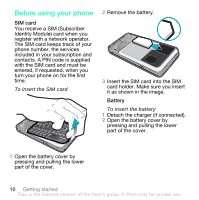Sony Ericsson G700 User Guide - Page 16
dÉííáåÖ íç âåçï íÜÉ, éÜçåÉ - touch screen
 |
View all Sony Ericsson G700 manuals
Add to My Manuals
Save this manual to your list of manuals |
Page 16 highlights
d q To turn on the phone N Press and hold down the On/off button. O Select Phone On. To turn off the phone N Press and hold down the On/off button. O Select Power Off. pí~åÇÄó Standby is the starting point for a number of tasks. It is displayed when you turn on your phone, or when no application is shown on the screen. The standby view is an application that can be changed. To change the view of standby N From standby select Menu > Settings > Display > Standby application. O Select: √ Business to show the Today view. √ None to show an enlarged clock. No panels or shortcuts will be shown. √ Default to show the panels. q The screen is touch-sensitive. You can use the stylus or your fingertips to select items. 1 2 3 11:21 04-01-08 4 Calls Menu More 1 Status bar menu 2 Status bar with icons 14 Getting to know the phone This is the Internet version of the User's guide. © Print only for private use.