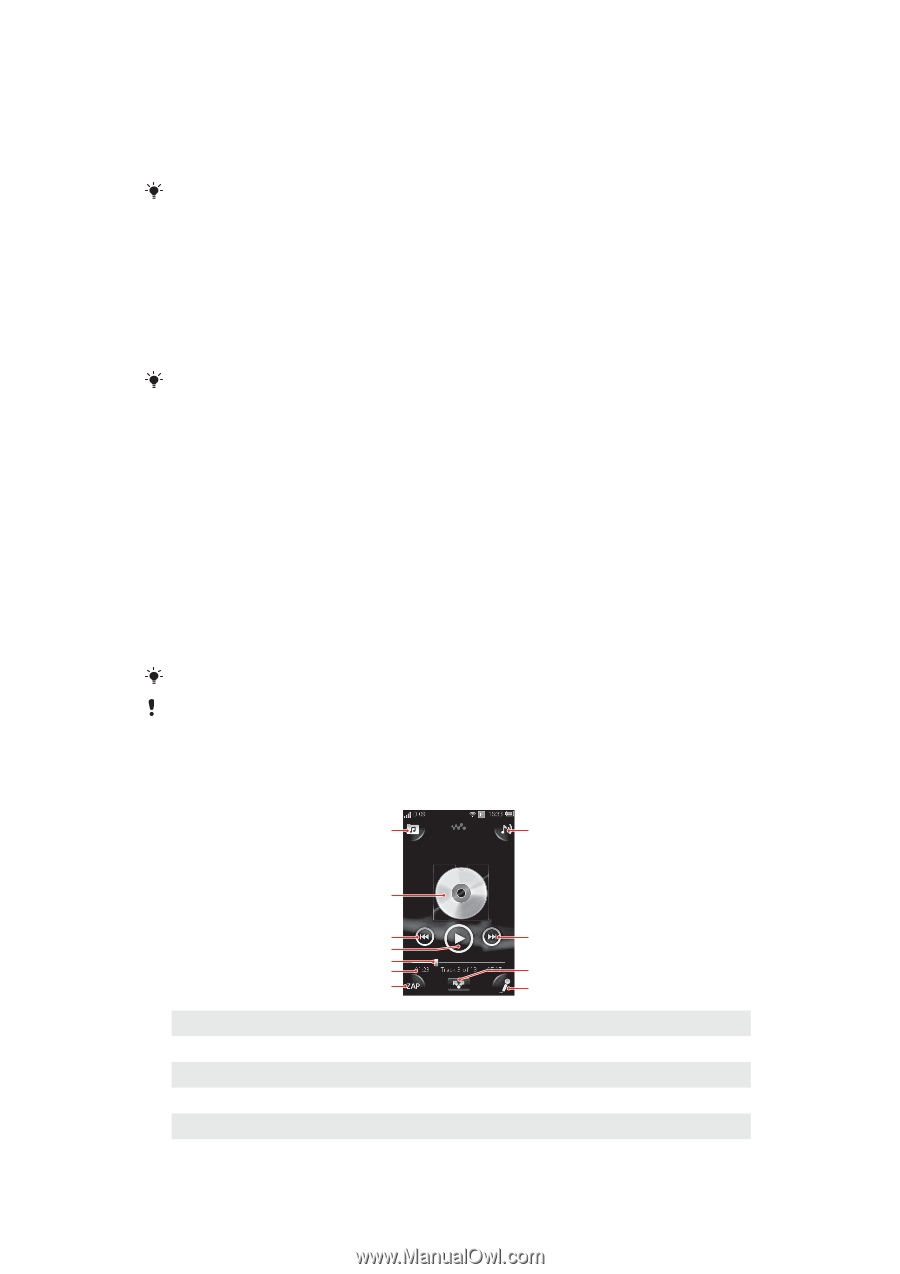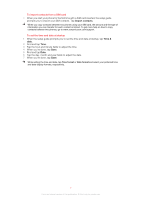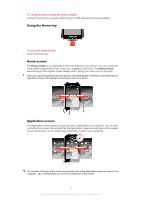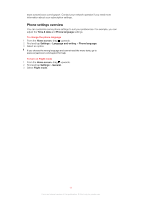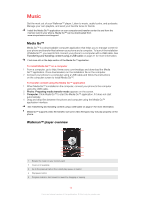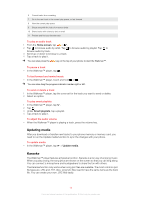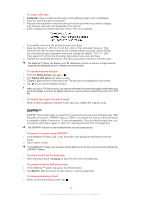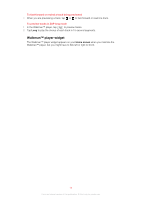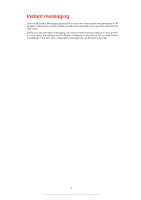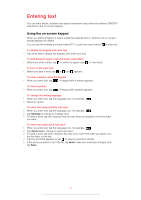Sony Ericsson Mix Walkman phone User Guide - Page 12
Music - sony
 |
View all Sony Ericsson Mix Walkman phone manuals
Add to My Manuals
Save this manual to your list of manuals |
Page 12 highlights
Music Get the most out of your Walkman™ player. Listen to music, audio books, and podcasts. Manage your own playlists, and send your favorite tunes to friends. Install the Media Go™ application on your computer and transfer content to and from the memory card in your phone. Media Go™ can be downloaded from www.sonyericsson.com/support. Media Go™ Media Go™ is a downloadable computer application that helps you to manage content in your phone and transfer files between your phone and a computer. To launch the installation of Media Go™, you need to first connect your phone to a computer with a USB cable. See Transferring and handling content using a USB cable on page 21 for more information. Find more info in the help section of the Media Go™ application. To install Media Go™ on a computer 1 From a computer, go to http://www.sony.com/mediago and download the Media Go™ application. Once downloaded, run the installation file on the computer. 2 Connect your phone to a computer using a USB cable and follow the instructions on the computer screen to install Media Go™. To transfer content using the Media Go™ application 1 When Media Go™ is installed on the computer, connect your phone to the computer using the USB cable. 2 Phone: Preparing media transfer mode appears on the screen. 3 Computer: Click Media Go™ to start the Media Go™ application, if it does not start automatically. 4 Drag and drop files between the phone and computer using the Media Go™ application interface. See Transferring and handling content using a USB cable on page 21 for more information. Media Go™ supports video file transfer, but some video file types may not play properly on the phone. Walkman™ player overview 1 8 2 3 7 4 5 6 10 11 9 1 Browse the music on your memory card 2 Cover art (if available) 3 Go to the previous track in the current play queue, or rewind 4 Play/pause button 5 Progress indicator: fast forward or rewind by dragging or tapping 12 This is an Internet version of this publication. © Print only for private use.