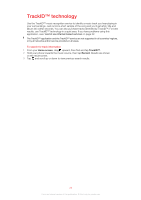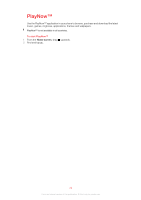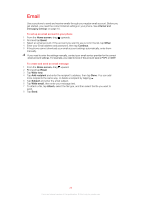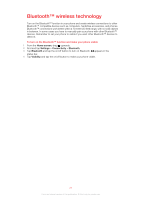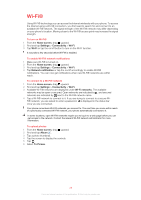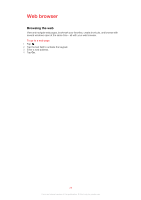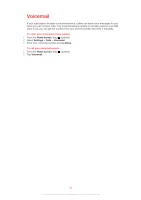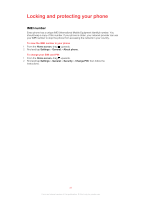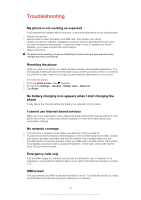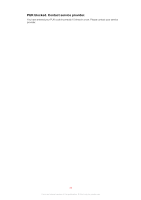Sony Ericsson Mix Walkman phone User Guide - Page 28
Wi-Fi®
 |
View all Sony Ericsson Mix Walkman phone manuals
Add to My Manuals
Save this manual to your list of manuals |
Page 28 highlights
Wi-Fi® Using Wi-Fi® technology you can access the Internet wirelessly with your phone. To access the Internet using a Wi-Fi® connection, you first need to search for and connect to an available Wi-Fi® network. The signal strength of the Wi-Fi® network may differ depending on your phone's location. Moving closer to the Wi-Fi® access point may increase the signal strength. To turn on Wi-Fi® 1 From the Home screen, drag upward. 2 Find and tap Settings > Connectivity > Wi-Fi. 3 Tap Wi-Fi or tap the on/off button to turn on the Wi-Fi function. It may take a few seconds before Wi-Fi® is enabled. To enable Wi-Fi® network notifications 1 Make sure Wi-Fi® is turned on. 2 From the Home screen, drag upward. 3 Find and tap Settings > Connectivity > Wi-Fi. 4 Tap Network notification or tap the on/off accordingly to enable Wi-Fi® notifications. You can now get notifications when new Wi-Fi® networks are within reach. To connect to a Wi-Fi® network 1 From the Home screen, drag upward. 2 Find and tap Settings > Connectivity > Wi-Fi. 3 Available Wi-Fi® networks are displayed under Wi-Fi networks. The available networks may be open or secured. Open networks are indicated by , and secured networks are indicated by next to the Wi-Fi® network name. 4 Tap a Wi-Fi® network to connect to it. If you are trying to connect to a secure WiFi® network, you are asked to enter a password. is displayed in the status bar once you are connected. Your phone remembers Wi-Fi® networks you connect to. The next time you come within reach of a previously connected Wi-Fi® network, your phone automatically connects to it. In some locations, open Wi-Fi® networks require you to log in to a web page before you can get access to the network. Contact the relevant Wi-Fi® network administrator for more information. To upload photos 1 From the Home screen, drag upward. 2 Find and tap Album . 3 Tap a photo thumbnail. 4 Tap the screen to display the controls. 5 Tap . 6 Select To Picasa. 28 This is an Internet version of this publication. © Print only for private use.