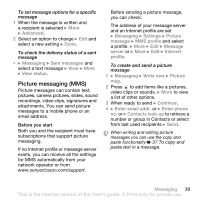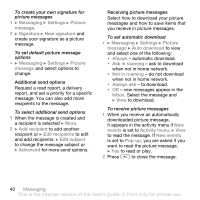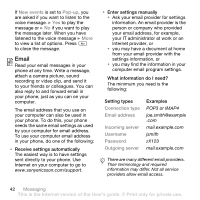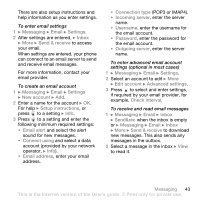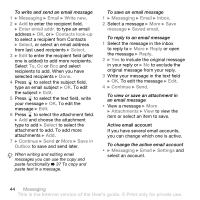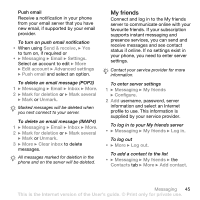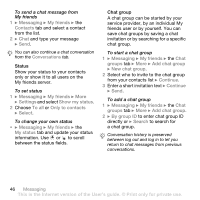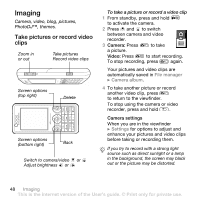Sony Ericsson W660 User Guide - Page 44
Active email account, Select the message in the inbox
 |
View all Sony Ericsson W660 manuals
Add to My Manuals
Save this manual to your list of manuals |
Page 44 highlights
To write and send an email message 1 } Messaging } Email } Write new. 2 } Add to enter the recipient field. } Enter email addr. to type an email address } OK, or } Contacts look-up to select a recipient from Contacts } Select, or select an email address from last used recipients } Select. 3 } Edit to enter the recipient field (after one is added) to add more recipients. Select To, Cc or Bcc and select recipients to add. When you have selected recipients } Done. 4 Press to select the subject field, type an email subject } OK. To edit the subject } Edit. 5 Press to select the text field, write your message } OK. To edit the message } Edit. 6 Press to select the attachment field. } Add and choose the attachment type to add } Select to select the attachment to add. To add more attachments } Add. 7 } Continue } Send or More } Save in Outbox to save and send later. When writing and editing email messages you can use the copy and paste functionality % 37 To copy and paste text in a message. To save an email message 1 } Messaging } Email } Inbox. 2 Select a message } More } Save message } Saved email. To reply to an email message 1 Select the message in the inbox to reply to } More } Reply or open the message } Reply. 2 } Yes to include the original message in your reply or } No to exclude the original message from your reply. 3 Write your message in the text field } OK. To edit the message } Edit. 4 } Continue } Send. To view or save an attachment in an email message • View a message } More } Attachments } View to view the item or select an item to save. Active email account If you have several email accounts, you can change which one is active. To change the active email account • } Messaging } Email } Settings and select an account. 44 Messaging This is the Internet version of the User's guide. © Print only for private use.