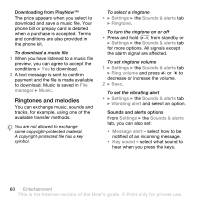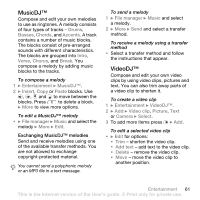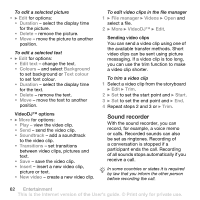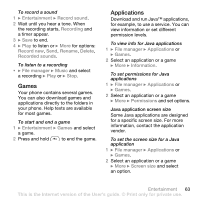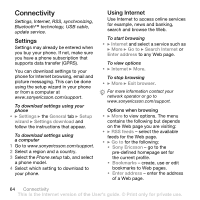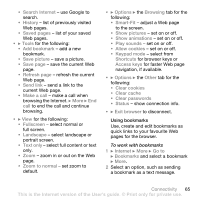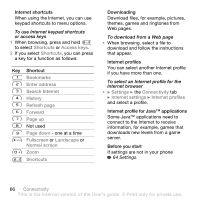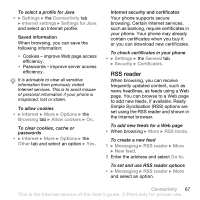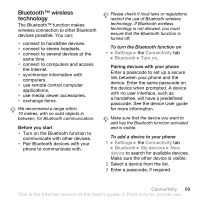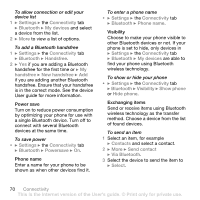Sony Ericsson W660 User Guide - Page 65
Using bookmarks, set on or off.
 |
View all Sony Ericsson W660 manuals
Add to My Manuals
Save this manual to your list of manuals |
Page 65 highlights
• Search Internet - use Google to search. • History - list of previously visited Web pages. • Saved pages - list of your saved Web pages. • } Tools for the following: • Add bookmark - add a new bookmark. • Save picture - save a picture. • Save page - save the current Web page. • Refresh page - refresh the current Web page. • Send link - send a link to the current Web page. • Make a call - make a call when browsing the Internet. } More } End call to end the call and continue browsing. • } View for the following: • Fullscreen - select normal or full screen. • Landscape - select landscape or portrait screen. • Text only - select full content or text only. • Zoom - zoom in or out on the Web page. • Zoom to normal - set zoom to default. • } Options } the Browsing tab for the following: • Smart-Fit - adjust a Web page to the screen. • Show pictures - set on or off. • Show animations - set on or off. • Play sounds - set on or off. • Allow cookies - set on or off. • Keypad mode - select from Shortcuts for browser keys or Access keys for faster Web page navigation, if available. • } Options } the Other tab for the following: • Clear cookies • Clear cache • Clear passwords • Status - show connection info. • } Exit browser to disconnect. Using bookmarks Use, create and edit bookmarks as quick links to your favourite Web pages for the browser. To work with bookmarks 1 } Internet } More } Go to } Bookmarks and select a bookmark } More. 2 Select an option, such as sending a bookmark as a text message. Connectivity 65 This is the Internet version of the User's guide. © Print only for private use.