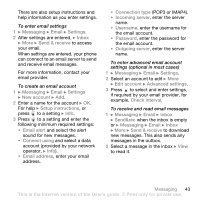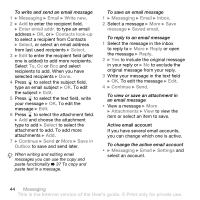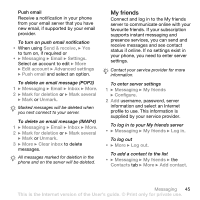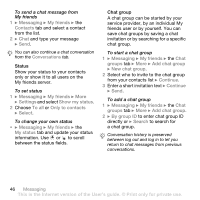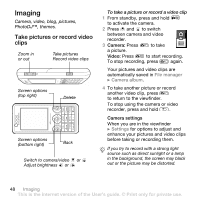Sony Ericsson W660 User Guide - Page 48
Imaging, Take pictures or record video clips, Camera settings, clips - themes
 |
View all Sony Ericsson W660 manuals
Add to My Manuals
Save this manual to your list of manuals |
Page 48 highlights
Imaging Camera, video, blog, pictures, PhotoDJ™, themes. Take pictures or record video clips Zoom in or out Take pictures Record video clips Screen options (top right) Delete Screen options (bottom right) Back Switch to camera/video or Adjust brightness or To take a picture or record a video clip 1 From standby, press and hold to activate the camera. 2 Press and to switch between camera and video recorder. 3 Camera: Press to take a picture. Video: Press to start recording. To stop recording, press again. Your pictures and video clips are automatically saved in File manager } Camera album. 4 To take another picture or record another video clip, press to return to the viewfinder. To stop using the camera or video recorder, press and hold . Camera settings When you are in the viewfinder } Settings for options to adjust and enhance your pictures and video clips before taking or recording them. If you try to record with a strong light source such as direct sunlight or a lamp in the background, the screen may black out or the picture may be distorted. 48 Imaging This is the Internet version of the User's guide. © Print only for private use.