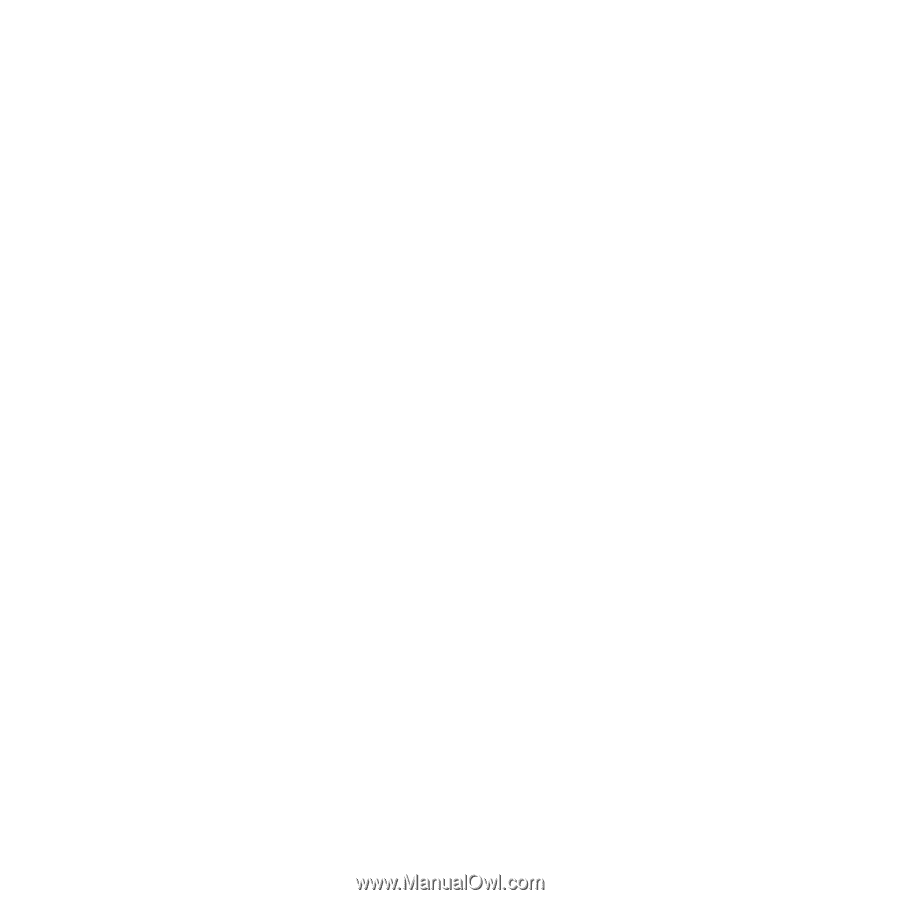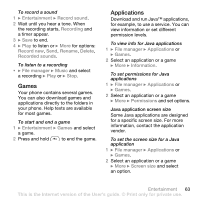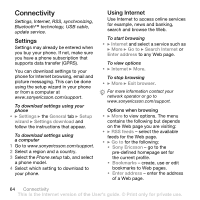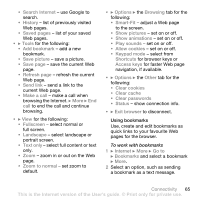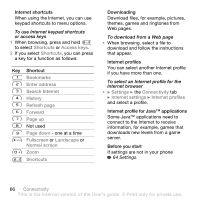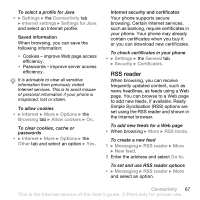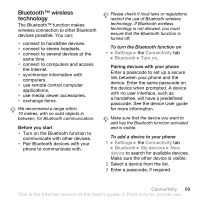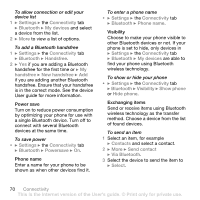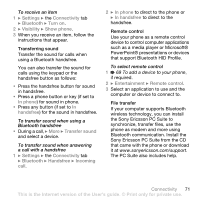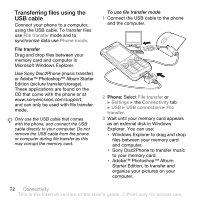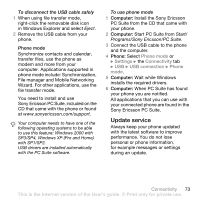Sony Ericsson W660 User Guide - Page 68
Synchronizing, Synchronization with a computer, Remote synchronization using Internet - pc suite download
 |
View all Sony Ericsson W660 manuals
Add to My Manuals
Save this manual to your list of manuals |
Page 68 highlights
Synchronizing Synchronize phone contacts, appointments, tasks and notes using Bluetooth™ wireless technology, Internet services or the USB cable included with the phone. Synchronization with a computer Install synchronization software for your computer found in the Sony Ericsson PC Suite on the CD, included with the phone. The software includes help information. You can also go to www.sonyericsson.com/support to download the software or the Synchronizing with a computer Getting started guide. Remote synchronization using Internet Synchronize online using an Internet service. Before you start • If settings are not in your phone % 64 Settings. • Register a synchronization account online. • Enter remote synchronization settings. To enter remote synchronization settings 1 } Organizer } Synchronization } Yes to create a new account for the first time or New account } Add to add another new account. 2 Enter a name for the new account } Continue. 3 Enter the following: • Server address - server URL. • Username - account username. • Password - account password. • Connection - select an Internet profile. • Applications - mark applications to synchronize. • App. settings - select an application and enter a database name, and if required, username and password. • Sync. interval - set how often to synchronize. • Remote initiation - select to always accept, never accept or always ask when starting synchronization from a service. • Remote security - insert a server ID and a server password. 4 } Save to save your new account. To start remote synchronization • } Organizer } Synchronization and select an account } Start. 68 Connectivity This is the Internet version of the User's guide. © Print only for private use.