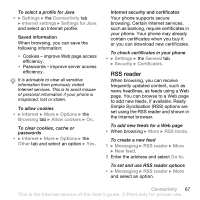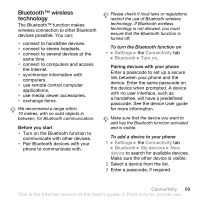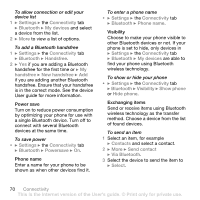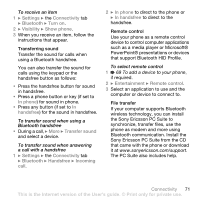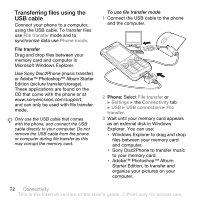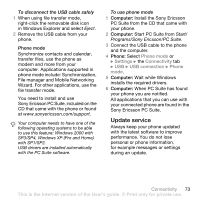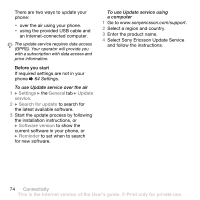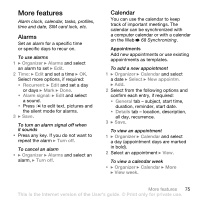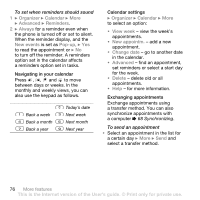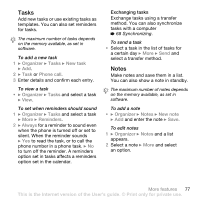Sony Ericsson W660 User Guide - Page 72
Transferring files using the USB cable, File transfer, Use Sony Disc2Phone music transfer
 |
View all Sony Ericsson W660 manuals
Add to My Manuals
Save this manual to your list of manuals |
Page 72 highlights
Transferring files using the USB cable Connect your phone to a computer, using the USB cable. To transfer files use File transfer mode and to synchronize data use Phone mode. File transfer Drag and drop files between your memory card and computer in Microsoft Windows Explorer. Use Sony Disc2Phone (music transfer) or Adobe™ Photoshop™ Album Starter Edition (picture transfer/storage). These applications are found on the CD that come with the phone or at www.sonyericsson.com/support, and can only be used with file transfer mode. Only use the USB cable that comes with the phone, and connect the USB cable directly to your computer. Do not remove the USB cable from the phone or computer during file transfer as this may corrupt the memory card. To use file transfer mode 1 Connect the USB cable to the phone and the computer. 2 Phone: Select File transfer or } Settings } the Connectivity tab } USB } USB connection } File transfer. 3 Wait until your memory card appears as an external disk in Windows Explorer. You can use: • Windows Explorer to drag and drop files between your memory card and computer. • Sony Disc2Phone to transfer music to your memory card. • Adobe™ Photoshop™ Album Starter Edition, to transfer and organize your pictures on your computer. 72 Connectivity This is the Internet version of the User's guide. © Print only for private use.