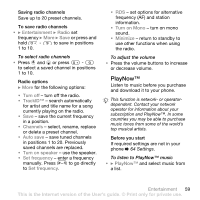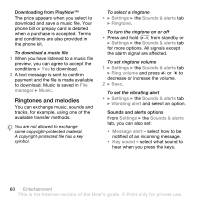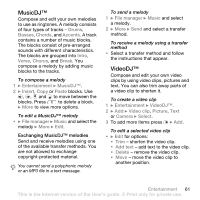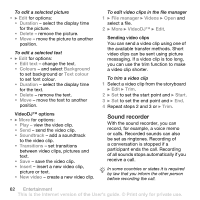Sony Ericsson W660 User Guide - Page 57
Walkman options, send a music file or video
 |
View all Sony Ericsson W660 manuals
Add to My Manuals
Save this manual to your list of manuals |
Page 57 highlights
To create a playlist 1 } WALKMAN } More } My music } Playlists } New playlist } Add. Enter a name } OK. 2 Select from the files that are available in File manager. You can add several files at a time and you can also add folders. All files in the selected folders will be added to the playlist. To add files to a playlist 1 } WALKMAN } More } My music } Playlists select a playlist } Open } More } Add media. 2 Select from the files that are available in File manager. To remove files from a playlist 1 } WALKMAN } More } My music } Playlists select a playlist } Open. 2 Select the file and press . To delete a playlist • } WALKMAN } More } My music } Playlists select a playlist and press . Walkman options • } More for options: • } My music - browse music files. • } Settings for the following: • Play mode - change the playback order of tracks. Select Shuffle to play the playlist in random order, or Loop to restart the playlist when the last track has been played. • Equalizer - change treble and bass settings. • Stereo widening - change the output sound. • Visualizations - change visualizations to accompany the music. • Skins - change the background colour. } File for the following: • Send - send a music file or video clip. • Information - view information about the current file. • Delete - remove a file. In user-created playlists only the reference to the file is removed. In the Tracks list, the file is permanently deleted from the memory. • } Save playlist - create your own playlists. • } Minimize - minimize the Walkman® player and return to main menu with the music still playing. Entertainment 57 This is the Internet version of the User's guide. © Print only for private use.