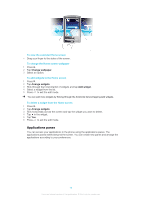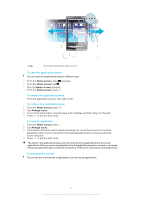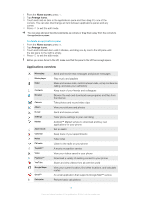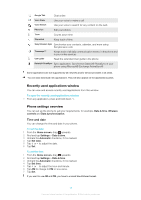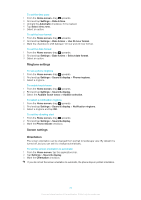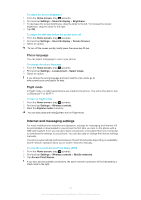Sony Ericsson Xperia X10 mini User Guide for Android 1.6 - Page 16
Applications panes, To view the extended Home screen, To change the Home screen wallpaper
 |
View all Sony Ericsson Xperia X10 mini manuals
Add to My Manuals
Save this manual to your list of manuals |
Page 16 highlights
January 7, 2010 To view the extended Home screen • Drag your finger to the sides of the screen. To change the Home screen wallpaper 1 Press . 2 Tap Change wallpaper. 3 Select an option. To add widgets to the Home screen 1 Press . 2 Tap Arrange widgets. 3 Flick through the horizontal list of widgets and tap Add widget. 4 Select a widget from the list. 5 Press to exit the edit mode. You can add more widgets by flicking through the horizontal list and tapping Add widgets. To delete a widget from the Home screen 1 Press . 2 Tap Arrange widgets. 3 Flick horizontally across the screen and tap the widget you want to delete. 4 Tap in the widget. 5 Tap Yes. 6 Press to exit the edit mode. Applications panes You can access your applications in the phone using the applications panes. The applications panes extend beyond the screen. You can create new panes and arrange the applications according to your preferences. 16 This is an Internet version of this publication. © Print only for private use.