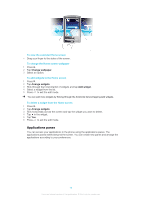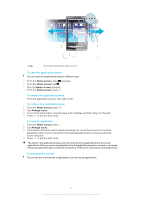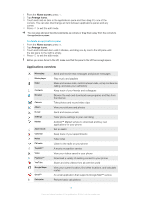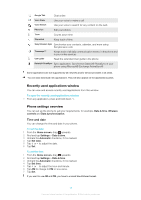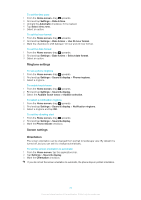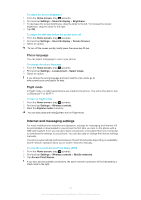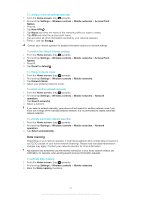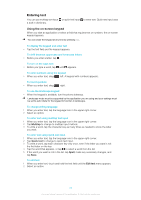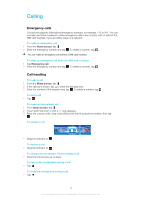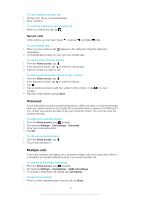Sony Ericsson Xperia X10 mini User Guide for Android 1.6 - Page 20
Ringtone settings, Screen settings, Orientation, To set the vibrating alert - not turning on
 |
View all Sony Ericsson Xperia X10 mini manuals
Add to My Manuals
Save this manual to your list of manuals |
Page 20 highlights
To set the time zone 1 From the Home screen, drag upwards. 2 Find and tap Settings > Date & time. 3 Unmark the Automatic checkbox, if it is marked. 4 Tap Select time zone. 5 Select an option. To set the hour format 1 From the Home screen, drag upwards. 2 Find and tap Settings > Date & time > Use 24-hour format. 3 Mark the checkbox to shift between 12 hour and 24 hour format. To set the date format 1 From the Home screen, drag upwards. 2 Find and tap Settings > Date & time > Select date format. 3 Select an option. Ringtone settings To set a phone ringtone 1 From the Home screen, drag upwards. 2 Find and tap Settings > Sound & display > Phone ringtone. 3 Select a ringtone. To enable touch tones 1 From the Home screen, drag upwards. 2 Find and tap Settings > Sound & display. 3 Select the Audible touch tones or Audible selection. To select a notification ringtone 1 From the Home screen, drag upwards. 2 Find and tap Settings > Sound & display > Notification ringtone. 3 Select a ringtone and tap OK. To set the vibrating alert 1 From the Home screen, drag upwards. 2 Find and tap Settings > Sound & display. 3 Mark the Phone vibrate checkbox. Screen settings Orientation The screen orientation can be changed from portrait to landscape view. By default it is turned off, but you can set it to change automatically. To set the screen orientation to automatic 1 From the Home screen, tap the applications bar. 2 Tap Settings > Sound & display. 3 Mark the Orientation checkbox. If you do not set the screen orientation to automatic, the phone stays in portrait orientation. 20 This is an Internet version of this publication. © Print only for private use.