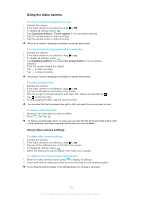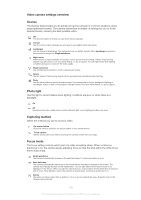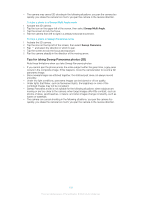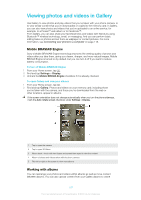Sony Ericsson Xperia advance User Guide - Page 107
Viewing photos and videos in Gallery, Mobile BRAVIA® Engine, Working with albums
 |
View all Sony Ericsson Xperia advance manuals
Add to My Manuals
Save this manual to your list of manuals |
Page 107 highlights
Viewing photos and videos in Gallery Use Gallery to view photos and play videos that you've taken with your phone camera, or to view similar content that you've downloaded or copied to the memory card. In Gallery, you can also view photos and videos that you've uploaded to an online service, for example, to a Picasa™ web album or to Facebook™. From Gallery, you can also share your favorite photos and videos with friends by using Bluetooth™ wireless technology, email, or messaging. And you can perform basic editing tasks on photos and set them as wallpaper or contact pictures. For more information, see Connecting your phone to a computer on page 118. Mobile BRAVIA® Engine Sony's Mobile BRAVIA® Engine technology improves the viewing quality of photos and videos after you take them, giving you clearer, sharper, and more natural images. Mobile BRAVIA Engine is turned on by default, but you can turn it off if you want to reduce battery consumption. To turn off Mobile BRAVIA® Engine 1 From your Home screen, tap . 2 Find and tap Settings > Display. 3 Unmark the Mobile BRAVIA Engine checkbox if it is already checked. To open Gallery and view your albums 1 From your Home screen, tap . 2 Find and tap Gallery. Photos and videos on your memory card, including those you've taken with the camera, and those you've downloaded from the web or other locations, appear in albums. If the screen orientation does not change automatically when you turn the phone sideways, mark the Auto-rotate screen checkbox under Settings > Display. 1 Tap to open the camera 2 Tap to open 3D Album 3 Album stack-touch with two fingers and spread them apart to view the content 4 Album of photos and videos taken with the phone camera 5 Flick left or right on the screen to view more albums Working with albums You can rearrange your photos and videos within albums as well as move content between albums. You can also upload content from your Gallery albums to online 107 This is an Internet version of this publication. © Print only for private use.