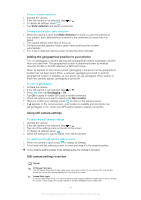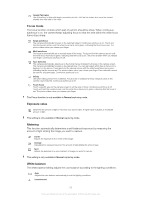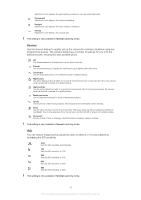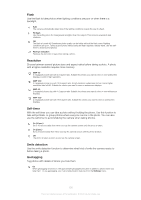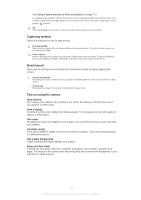Sony Ericsson Xperia advance User Guide - Page 96
Face detection, Capturing method, On-screen button, Flash, Normal, Focus mode - white
 |
View all Sony Ericsson Xperia advance manuals
Add to My Manuals
Save this manual to your list of manuals |
Page 96 highlights
To take a photo by tapping the on-screen button 1 Activate the camera. 2 If the still camera is not selected, drag to . 3 To display all settings, press . 4 Tap Capturing method and select On-screen button if it is not already selected. 5 Point the camera toward the subject. 6 Tap the on-screen button . The photo is taken as soon as you release your finger. To use the zoom function • When the camera is open, press the volume key up or down to zoom in or out. To use the still camera flash 1 When the camera is open, press . 2 Tap Flash, and select your desired flash setting. 3 Take the photo. To view your photos and videos 1 Open the camera, then tap a thumbnail at the bottom of the screen to open a photo or video. 2 Flick left or right to view your photos and videos. Videos are identified by . In step 1, you can also flick the thumbnails from right to left and then select the one you want to view. To delete a photo 1 Open the photo you want to delete. 2 Press , and then tap . To delete a recently taken photo or video, you can also flick the thumbnail at the bottom right of the viewfinder, and then press and hold the item you want to delete. Face detection You can use face detection to bring an off-center face into focus. The camera automatically detects up to five faces, indicated by white frames. A yellow frame shows which face has been selected for focus. Focus is set to the face closest to the camera. You can also tap one of the frames to select which face should be in focus. To turn on face detection 1 Activate the camera. 2 If the still camera is not selected, drag to . 3 Tap the icon on the top left, then select Normal. 4 To display all settings, press . 5 Tap Focus mode > Face detection. To take a photo using face detection 1 When the camera is open and Face detection turned on, point the camera at your subject. Up to five faces can be detected, and each detected face is framed. 2 Tap the frame you want to select for focus. Do not tap if you want the camera to select focus automatically. 3 A green frame shows which face is in focus. Tap the screen to take the photo. Smile detection Smile detection allows you to capture a face just as it smiles. The camera detects up to five faces and selects one face for smile detection and auto focus. A green frame shows which face is selected. When the selected face smiles, the camera automatically takes a photo. 96 This is an Internet version of this publication. © Print only for private use.