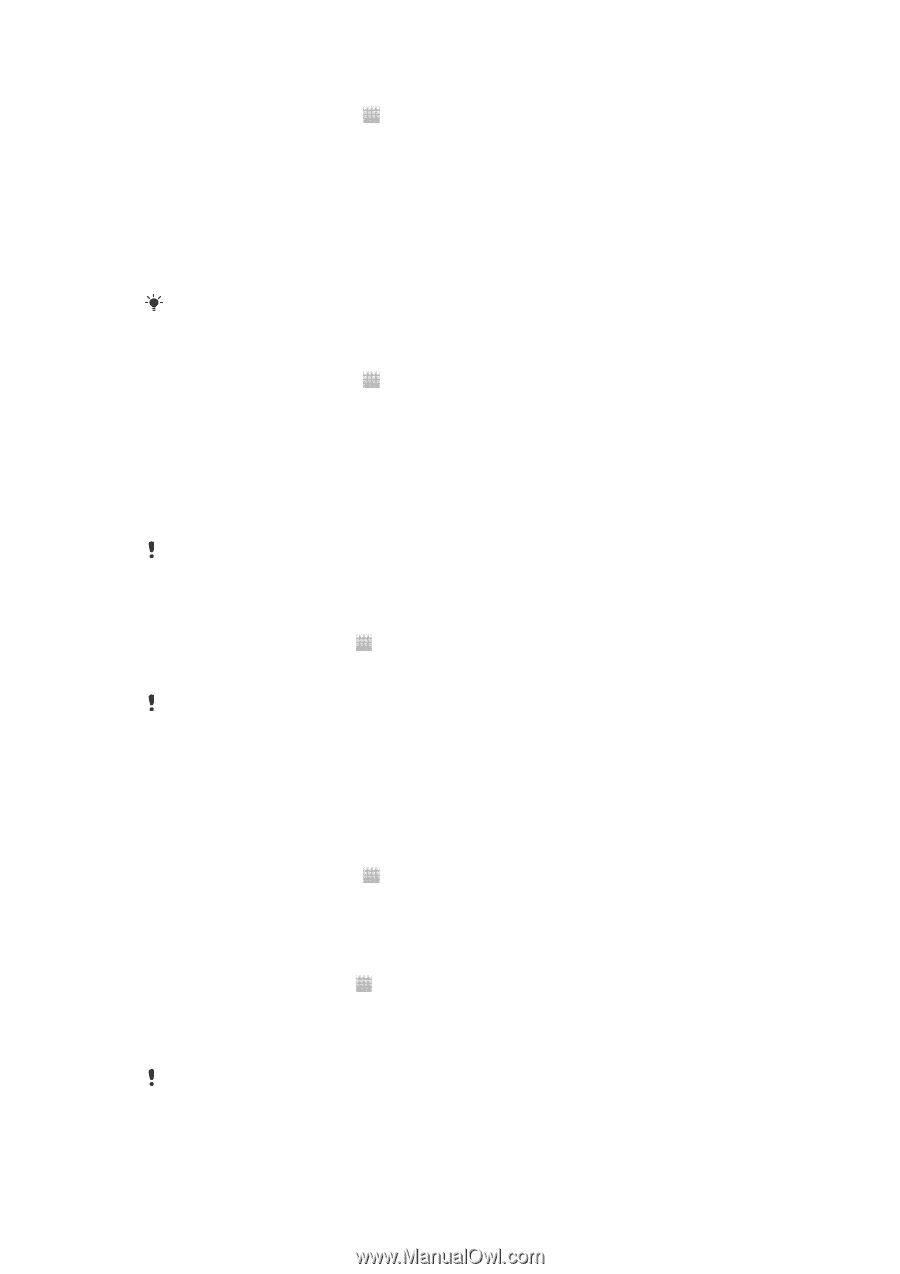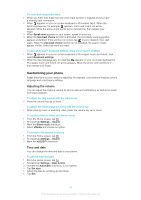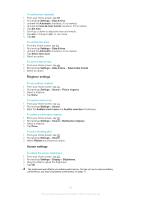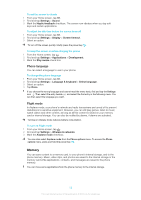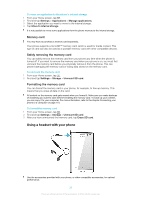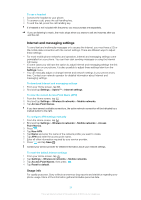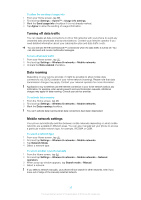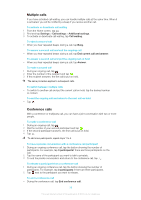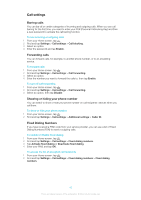Sony Ericsson Xperia advance User Guide - Page 35
Turning off data traffic, Data roaming, Mobile network settings, Network Mode - gsm
 |
View all Sony Ericsson Xperia advance manuals
Add to My Manuals
Save this manual to your list of manuals |
Page 35 highlights
To allow the sending of usage info 1 From your Home screen, tap . 2 Find and tap Settings > Xperia™ > Usage info settings. 3 Mark the Send usage info checkbox if it is not already marked. 4 Tap Agree to allow the sending of usage information. Turning off data traffic You can disable all data connections in 2G or 3G networks with your phone to avoid any unwanted data downloads and synchronisations. Contact your network operator if you need detailed information about your subscription plan and data traffic costs. You can still use Wi-Fi® and Bluetooth™ connections when the data traffic is turned off. You can also send and receive multimedia messages. To turn off all data traffic 1 From your Home screen, tap . 2 Find and tap Settings > Wireless & networks > Mobile networks. 3 Unmark the Data enabled checkbox. Data roaming Depending on your service provider, it might be possible to allow mobile data connections via 2G/3G outside of your home network (roaming). Please note that data transmission charges may apply. Contact your network operator for more information. Applications may sometimes use the Internet connection in your home network without any notification, for example, when sending search and synchronization requests. Additional charges may apply for data roaming. Consult your service provider. To activate data roaming 1 From the Home screen, tap . 2 Find and tap Settings > Wireless & networks > Mobile networks. 3 Mark the Data roaming checkbox. You can't activate data roaming when data connections have been deactivated Mobile network settings Your phone automatically switches between mobile networks depending on what mobile networks are available in different areas. You can also manually set your phone to access a particular mobile network type, for example, WCDMA or GSM. To select a network type 1 From your Home screen, tap . 2 Find and tap Settings > Wireless & networks > Mobile networks. 3 Tap Network Mode. 4 Select a network type. To select another network manually 1 From the Home screen, tap . 2 Find and tap Settings > Wireless & networks > Mobile networks > Network operators. 3 When a pop-up window appears, tap Search mode > Manual. 4 Select a network. If you select a network manually, your phone will not search for other networks, even if you move out of range of the manually selected network. 35 This is an Internet version of this publication. © Print only for private use.