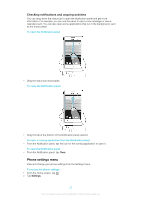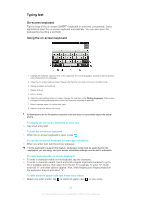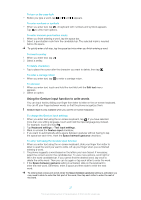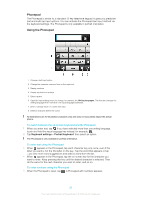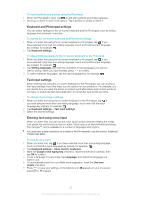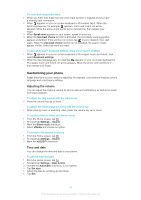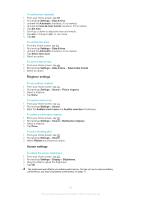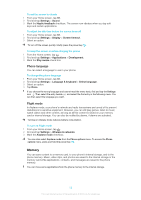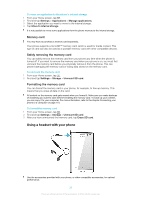Sony Ericsson Xperia advance User Guide - Page 28
Phonepad, Using the Phonepad, to view more word suggestions and select a word from the list.
 |
View all Sony Ericsson Xperia advance manuals
Add to My Manuals
Save this manual to your list of manuals |
Page 28 highlights
Phonepad The Phonepad is similar to a standard 12-key telephone keypad. It gives you predictive text and multi-tap input options. You can activate the Phonepad text input method via the keyboard settings. The Phonepad is only available in portrait orientation. Using the Phonepad 1 Choose a text input option 2 Change the character case and turn on the caps lock 3 Display numbers 4 Display symbols and smileys 5 Enter a space 6 Open the input settings menu to change, for example, the Writing languages. This key also changes the writing language when more than one input language is selected. 7 Enter a carriage return or confirm text input 8 Delete a character before the cursor All illustrations are for illustration purposes only and may not accurately depict the actual phone. To switch between the on-screen keyboard and the Phonepad 1 When you enter text, tap . If you have selected more than one writing language, touch and hold the input language key instead, for example, . 2 Tap Keyboard settings > Portrait keyboard, then select an option. The Phonepad is only available in portrait orientation. To enter text using the Phonepad • When appears in the Phonepad, tap each character key only once, even if the letter you want is not the first letter on the key. Tap the word that appears or tap to view more word suggestions and select a word from the list. • When appears in the Phonepad, tap the on-screen key for the character you want to enter. Keep pressing this key until the desired character is selected. Then do the same for the next character you want to enter, and so on. To enter numbers using the Phonepad • When the Phonepad is open, tap . A Phonepad with numbers appears. 28 This is an Internet version of this publication. © Print only for private use.