Sony Ericsson Z520i User Guide - Page 17
Light effects, File manager, Manage files, Move to folder, New folder, Mark several, Unmark, Mark all
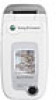 |
View all Sony Ericsson Z520i manuals
Add to My Manuals
Save this manual to your list of manuals |
Page 17 highlights
To move a file to a folder 1 } File manager and open a folder. 2 Scroll to a file, for example, a picture that you want to move } More } Manage files } Move to folder. 3 Select the folder you want to move the file to, or select New folder and name the folder } OK. To create a subfolder 1 } File manager and open a folder. 2 } More } New folder and enter a name for the folder. 3 } OK to save the folder. To select several files 1 } File manager and select a file } More } Mark } Mark several. 2 Scroll and select more files by pressing Mark or Unmark. To select all files in a folder } File manager and select a file } More } Mark press Mark all or Unm. all to remove the selection. Getting to know your phone File information Items that are downloaded, or received using one of the available transfer methods, may be copyrightprotected. If a file is protected, you may not be able to copy or send that file. You can select to view information for the file. Light effects Use the Light effects feature to personalize your phone. Light effects will notify you of an event, such as an incoming call or a new message. You can also associate light effects with your contacts. Certain light effects cannot be turned off, such as open and close the phone, and attach and detach an accessory. Please note that the light effects could be distracting when driving at night. Please exercise caution. To turn off the light effects, go to Settings } Sounds & alerts } Light effects. This is the Internet version of the user's guide. © Print only for private use. 17















