Sony Ericsson Z520i User Guide - Page 38
Messaging, Settings, Picture message, Add recipient, Add attachment, Advanced, Reply, Save items
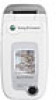 |
View all Sony Ericsson Z520i manuals
Add to My Manuals
Save this manual to your list of manuals |
Page 38 highlights
Messaging To set a default message option } Messaging } Settings } Picture message and select one of the options. Additional send options You can request a read report, a delivery report and set a priority for a specific message. You can also add more recipients to the message. To select additional send options 1 When you have entered the recipient's phone number } More. 2 Select Add recipient or Edit recipients to add more recipients, Add attachment, or Advanced to select additional send options. Receiving picture messages When you receive an automatically downloaded picture message, a message alert sounds. } View or } Yes to read or play the message. } Stop to stop the message. When you have read the message, select Reply to reply immediately or select More to view a list of options. Press to close the message. You can select a message from the list of messages and press to delete the entire message. To save items from a picture message When you have viewed a picture message } More } Save items and select an item from the list that appears. Delete picture messages Picture messages are saved in the phone memory. When the phone memory is full, you must delete messages to be able to receive new messages, % 35 Saving and deleting text messages. Templates You can base your message on one of the templates. You can also add new templates. To use a template for a picture message 1 } Messaging } Templates and select a template. 2 } Use } Add to add new items. 3 } More } Send to send the message. Automatic download You can select how you want your picture messages to be downloaded. 38 This is the Internet version of the user's guide. © Print only for private use.















