Sony Ericsson Z520i User Guide - Page 54
Sound recorder, Entertainment, VideoDJ™, Picture, Select, Replace, Duration, Delete, Background
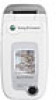 |
View all Sony Ericsson Z520i manuals
Add to My Manuals
Save this manual to your list of manuals |
Page 54 highlights
Entertainment To edit a picture 1 } Entertainment } VideoDJ™. 2 } Add } Picture. Choose the picture you want to edit and } Select. 3 } Edit } Replace to replace a picture, } Duration to change the picture duration in the movie or } Delete to delete the picture from the current movie. To edit text } Edit to change a text string, } Background to change the text background, } Text colour to change the font colour, } Duration to change the duration of the text in the movie or } Delete to delete the text from the current movie. VideoDJ™ options When a movie is selected, } More to view more options: • Preview - to view the movie. • Insert - to insert an item. • Save - to save the current movie. • Send - to send the current movie. • New - to open another movie. • Soundtrack - to add a soundtrack to the current movie. Sending and receiving movies You can send a movie using one of the available transfer methods. Short movies can be sent using picture messaging. If a movie is too long, you can use the Trim function to make a movie shorter. Movies that you receive and save are saved in the file manager. To trim a video clip 1 Select a video from the storyboard } Edit } Trim. 2 } Set to set the start point and } Start. 3 } Set to set the end point and } End. 4 You can repeat steps 2 and 3 until you are satisfied. } Done to finish the trim. Sound recorder With the sound recorder, you can record either your own memos or calls. If you network operator or service provider supports it, recorded sounds can also be set as ringtones. Recording of a conversation is stopped if a participant ends the call. Recording of all sounds stops automatically if you receive a call. If the recordings are saved in the phone, they can be accessed even if you change your SIM card. 54 This is the Internet version of the user's guide. © Print only for private use.















