Sony Ericsson Z520i User Guide - Page 46
Pictures, File manager, Slide show, Videos, Information - free
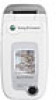 |
View all Sony Ericsson Z520i manuals
Add to My Manuals
Save this manual to your list of manuals |
Page 46 highlights
Imaging Pictures Your phone comes with a number of pictures and animations. You can delete these pictures if you want to free memory. All pictures are saved in File manager } Pictures. You can: • Use a picture as wallpaper (screen and external display) and as a screen saver. • Assign a picture to a contact. % 21 To add a picture, light effect or a ringtone to a phone contact. • Exchange pictures using one of the available transfer methods. Handling pictures You can add, edit or delete pictures in File manager. The number of pictures that you can save depends on the size of the pictures. File types supported are GIF, JPEG, PNG, SVG, WBMP and BMP. To view your pictures 1 } File manager } Pictures. 2 The pictures are shown in thumbnail view. To get a full view } View. To display pictures in a slide show 1 } File manager } Pictures and scroll to a picture. 2 } View } More } Slide show. To view information about a picture or video clip 1 } File manager } Pictures or Videos, select the picture or video clip. 2 } More and select Information. Using pictures You can use a picture for several purposes, for example, add it to a contact, use it in the start-up screen, or use it as a screen saver. The screen saver is activated automatically when the phone has been in idle mode for a few seconds. After a few more seconds, the screen saver changes to sleep mode, to save power. Press any key on the keypad and the screen turns on again. If you have a picture as wallpaper, this picture is shown in standby mode. You can select wallpaper both for the screen and for the external display. 46 This is the Internet version of the user's guide. © Print only for private use.















