Sony Ericsson Z520i User Guide - Page 53
VideoDJ™, Entertainment, MusicDJ™, Insert, Paste, File manager, Sounds, Video clip, Picture
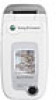 |
View all Sony Ericsson Z520i manuals
Add to My Manuals
Save this manual to your list of manuals |
Page 53 highlights
To compose a melody 1 } Entertainment } MusicDJ™. 2 Choose to Insert, Copy and Paste blocks to compose your melody. Use , , or to move between the blocks. Press to delete a block. } More to view more options. To edit a previously created melody } File manager } Sounds and select the melody } More } Edit. Sending and receiving You can send and receive melodies using one of the available transfer methods. Please note that you are not allowed to exchange copyright-protected material. You cannot send a polyphonic melody or an MP3 file in a text message. To send a melody 1 } File manager } Sounds and select a melody. 2 } More } Send and select a transfer method. Entertainment To receive a melody 1 Open the message you received the melody in, or turn on Bluetooth or the infrared port if these transfer methods are being used to send the melody. 2 When you receive the melody, follow the instructions that appear on the screen. VideoDJ™ With the VideoDJ™, you can create movies by combining video clips and pictures that you have saved in your phone. You can also use VideoDJ™ to trim video clips and edit video items. To create a movie 1 } Entertainment } VideoDJ™. 2 } Add. Select to add a Video clip, a Picture or Text } Select. To edit a video clip 1 } File manager } Videos } Open and choose the video clip you want to open. 2 } More } Edit } Edit to Trim, Replace or Delete a clip from the current movie. This is the Internet version of the user's guide. © Print only for private use. 53















