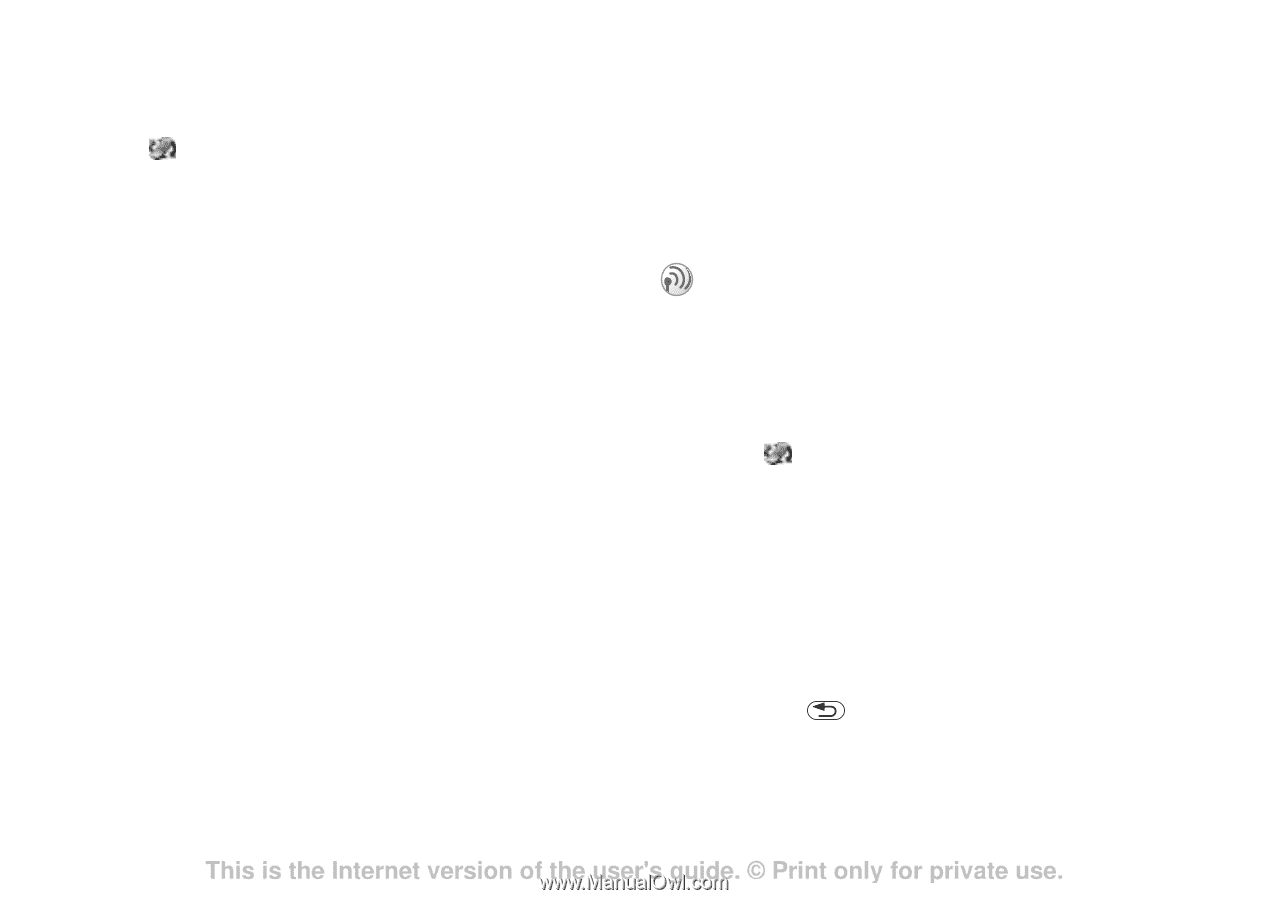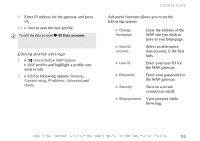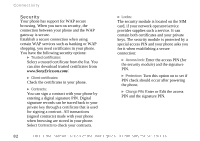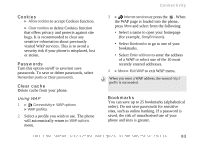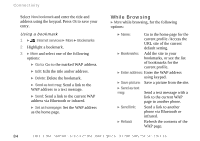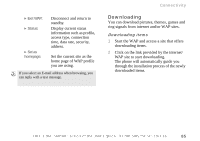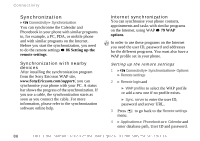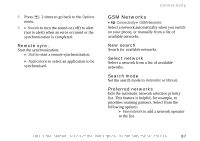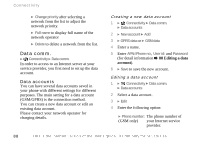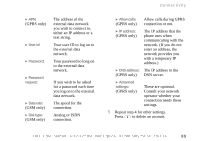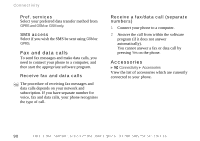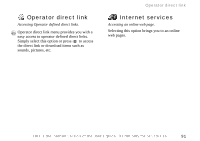Sony Ericsson Z600 User Guide - Page 86
Synchronization, Synchronization with nearby devices, Internet synchronization, Setting up
 |
View all Sony Ericsson Z600 manuals
Add to My Manuals
Save this manual to your list of manuals |
Page 86 highlights
Connectivity Synchronization } Connectivity } Synchronization You can synchronise the Calendar and Phonebook in your phone with similar programs in, for example, a PC, PDA, or mobile phone and with similar programs on the Internet. Before you start the synchronization, you need to do the remote settings % 86 Setting up the remote settings. Synchronization with nearby devices After installing the synchronization program from the Sony Ericsson WAP site, www.SonyEricsson.com/support/, you can synchronise your phone with your PC. A status bar shows the progress of the synchronization. If you use a cable, the synchronization starts as soon as you connect the cable. For more information, please refer to the synchronization software online help. Internet synchronization You can synchronise your phone contacts, appointments and tasks with similar programs on the Internet, using WAP % 79 WAP options. In order to use these programs on the Internet you need the user ID, password and addresses for the different programs. You must also have a WAP profile set in your phone. Setting up the remote settings 1 } Connectivity } Synchronization } Options } Remote settings 2 } Remote login and } WAP profiles to select the WAP profile or add a new one if no profile exists. } Sync. server to enter the user ID, password and server URL. 3 Press to go back to the Remote settings menu. 4 } Applications } Phonebook or } Calendar and enter database path, User ID and password. 86 This is the Internet version of the user's guide. © Print only for private use.