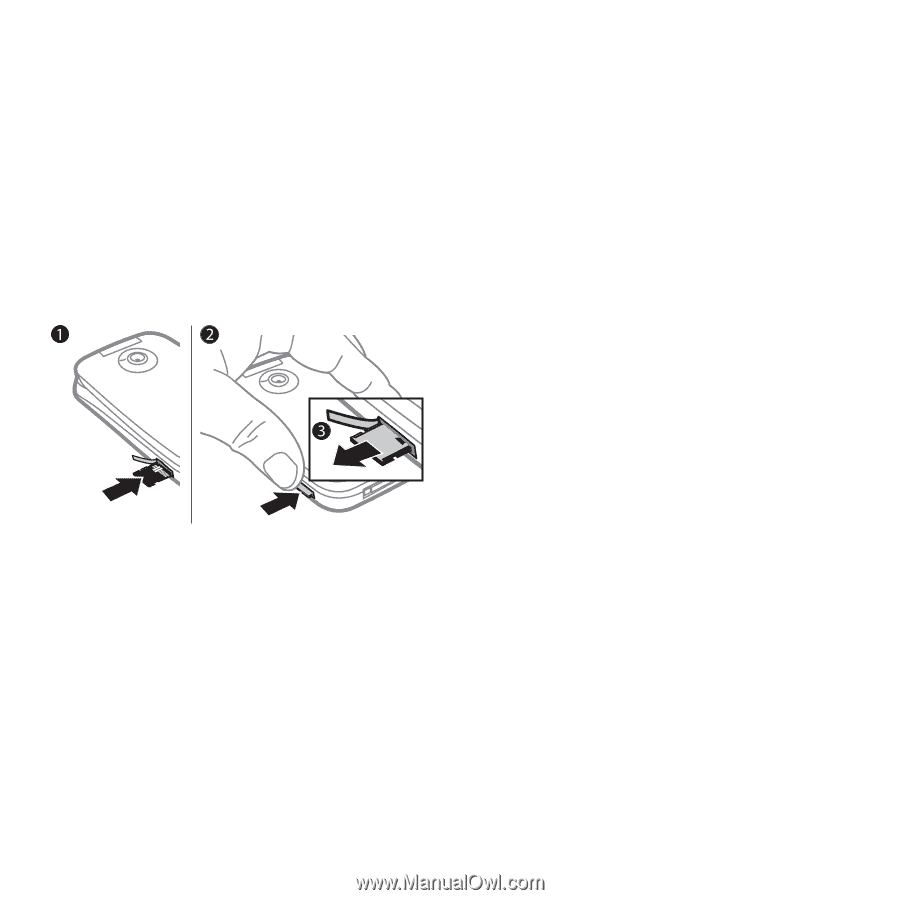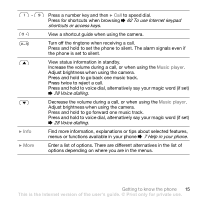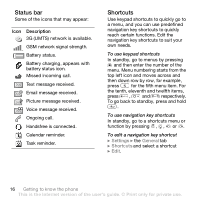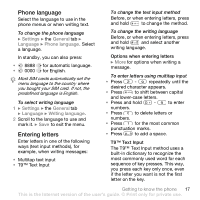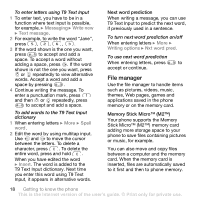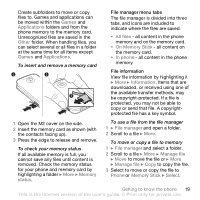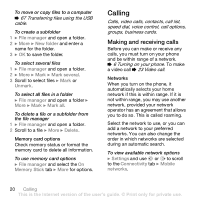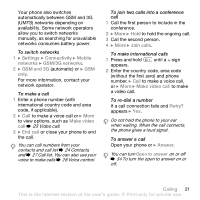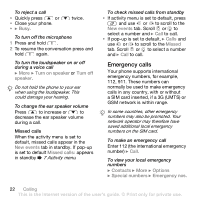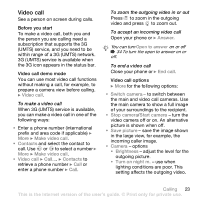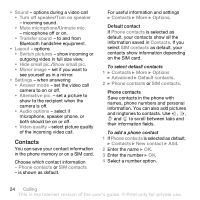Sony Ericsson Z610i User Guide - Page 19
Games, Applications, Other, Memory, status, All files, On Memory Stick, In phone, Information - game download
 |
View all Sony Ericsson Z610i manuals
Add to My Manuals
Save this manual to your list of manuals |
Page 19 highlights
Create subfolders to move or copy files to. Games and applications can be moved within the Games and Applications folders and from the phone memory to the memory card. Unrecognized files are saved in the Other folder. When handling files, you can select several or all files in a folder at the same time for all items except Games and Applications. To insert and remove a memory card File manager menu tabs The file manager is divided into three tabs, and icons are included to indicate where the files are saved. • All files - all content in the phone memory and on the memory card. • On Memory Stick - all content on the memory card. • In phone - all content in the phone memory. File information View file information by highlighting it } More } Information. Items that are downloaded, or received using one of the available transfer methods, may be copyright-protected. If a file is protected, you may not be able to copy or send that file. A copyrightprotected file has a key symbol. 1 Open the M2 cover on the side. 2 Insert the memory card as shown (with the contacts facing up). 3 Press the edge to release and remove. To check your memory status If all available memory is full, you cannot save any files until content is removed. Check the memory status for your phone and memory card by highlighting a folder } More } Memory status. To use a file from the file manager 1 } File manager and open a folder. 2 Scroll to a file } More. To move or copy a file to memory 1 } File manager and select a folder. 2 Scroll to a file } More } Manage file } Move to move the file or } More } Manage file } Copy to copy the file. 3 Select to move or copy the file to Phone or Memory Stick } Select. Getting to know the phone 19 This is the Internet version of the user's guide. © Print only for private use.