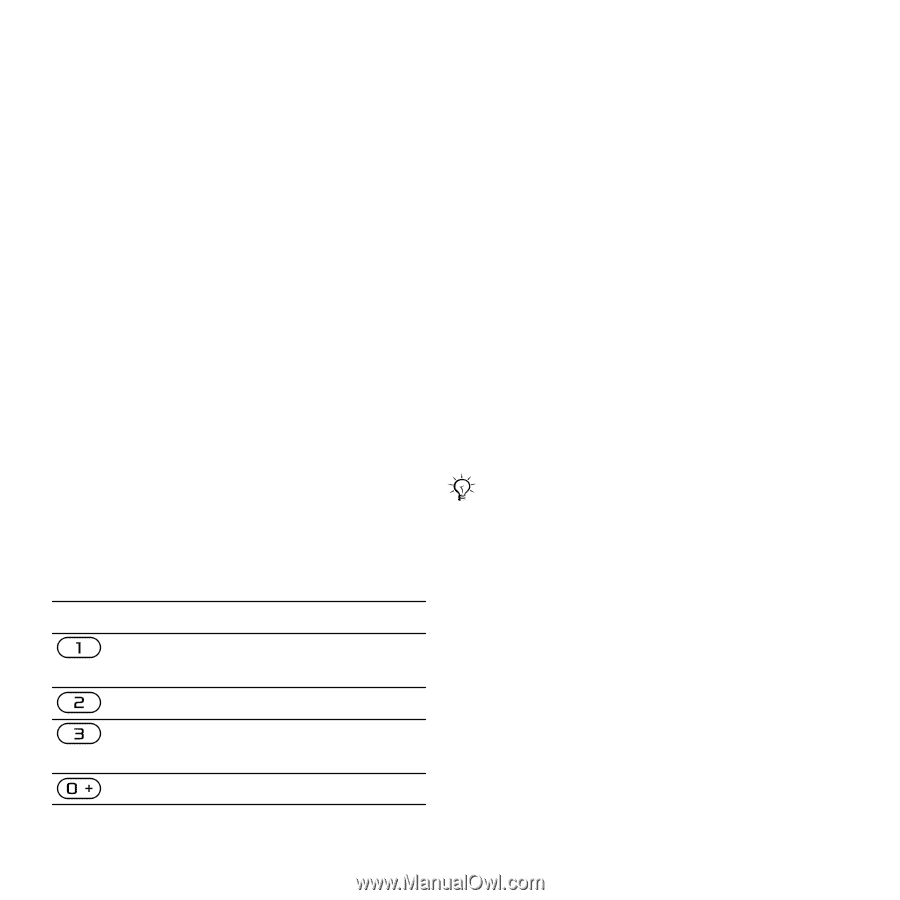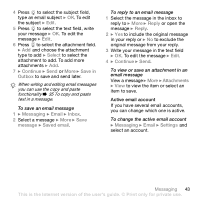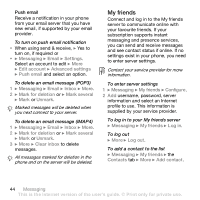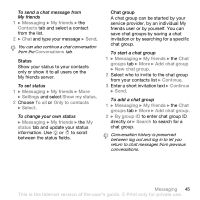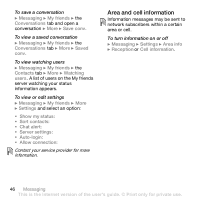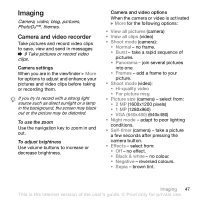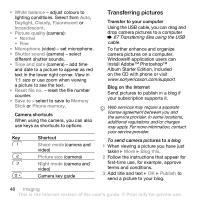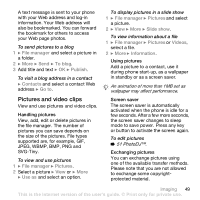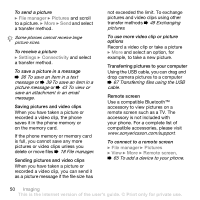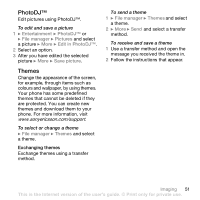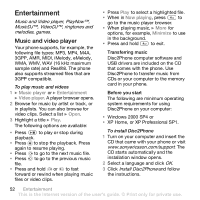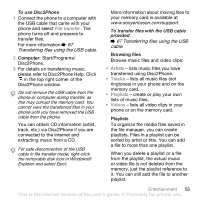Sony Ericsson Z610i User Guide - Page 48
Transferring pictures, Transferring files using the USB, cable
 |
View all Sony Ericsson Z610i manuals
Add to My Manuals
Save this manual to your list of manuals |
Page 48 highlights
• White balance - adjust colours to lighting conditions. Select from Auto, Daylight, Cloudy, Fluorescent or Incandescent. • Picture quality (camera): • Normal • Fine • Microphone (video) - set microphone. • Shutter sound (camera) - select different shutter sounds. • Time and date (camera) - add time and date to a picture to appear as red text in the lower right corner. View in 1:1 size or use zoom when viewing a picture to see the text. • Reset file no. - reset the file number counter. • Save to - select to save to Memory Stick or Phone memory. Camera shortcuts When using the camera, you can also use keys as shortcuts to options. Key Shortcut Shoot mode (camera and video) Picture size (camera) Night mode (camera and video) Camera key guide Transferring pictures Transfer to your computer Using the USB cable, you can drag and drop camera pictures to a computer % 67 Transferring files using the USB cable. To further enhance and organize camera pictures on a computer, Windows® application users can install Adobe™ Photoshop™ Album Starter Edition, included on the CD with phone or visit www.sonyericsson.com/support. Blog on the Internet Send pictures to publish in a blog if your subscription supports it. Web services may require a separate license agreement between you and the service provider. In some locations, additional regulations and/or charges may apply. For more information, contact your service provider. To send camera pictures to a blog 1 When viewing a picture you have just taken } More } Blog this. 2 Follow the instructions that appear for first-time use, for example, approve terms and conditions. 3 Add title and text } OK } Publish to send a picture to your blog. 48 Imaging This is the Internet version of the user's guide. © Print only for private use.