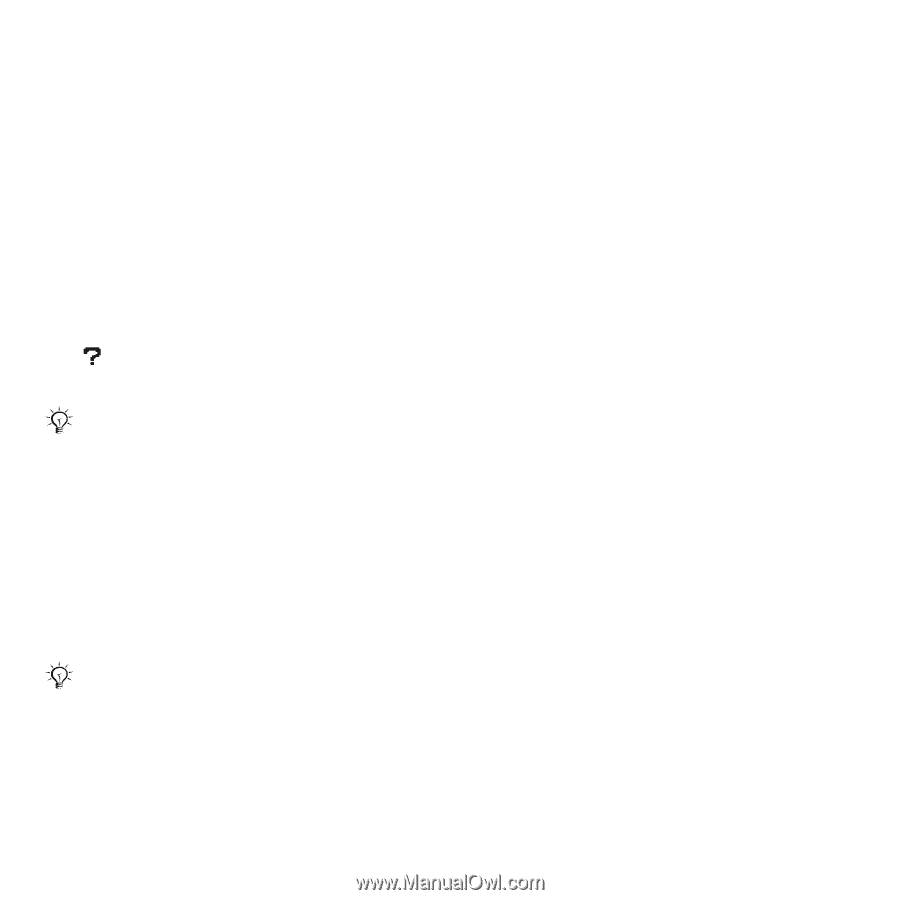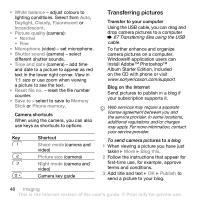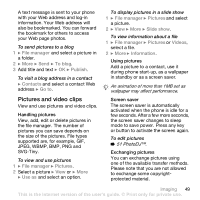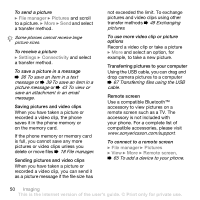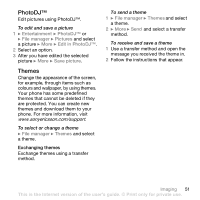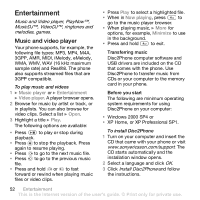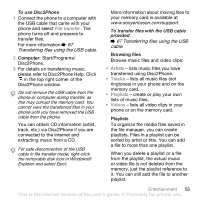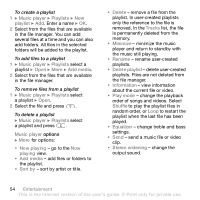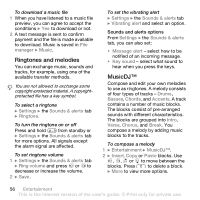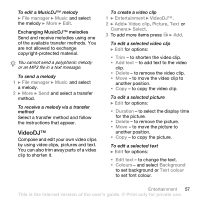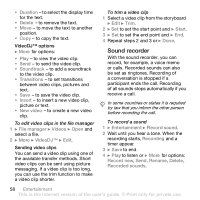Sony Ericsson Z610i User Guide - Page 53
Transferring files using the USB cable, cable, please refer to Disc2Phone Help. Click
 |
View all Sony Ericsson Z610i manuals
Add to My Manuals
Save this manual to your list of manuals |
Page 53 highlights
To use Disc2Phone 1 Connect the phone to a computer with the USB cable that came with your phone and select File transfer. The phone turns off and prepares to transfer files. For more information % 67 Transferring files using the USB cable. 2 Computer: Start/Programs/ Disc2Phone. 3 For details on transferring music, please refer to Disc2Phone Help. Click in the top right corner of the Disc2Phone window. Do not remove the USB cable from the phone or computer during transfer, as this may corrupt the memory card. You cannot view the transferred files in your phone until you have removed the USB cable from the phone. You can obtain CD information (artist, track, etc.) via Disc2Phone if you are connected to the Internet and extracting music from a CD. For safe disconnection of the USB cable in file transfer mode, right-click the removable disk icon in Windows® Explorer and select Eject. More information about moving files to your memory card is available at www.sonyericsson.com/support. To transfer files with the USB cable provided % 67 Transferring files using the USB cable. Browsing files Browse music files and video clips: • Artists - lists music files you have transferred using Disc2Phone. • Tracks - lists all music files (not ringtones) in your phone and on the memory card. • Playlists - create or play your own lists of music files. • Videos - lists all video clips in your phone or on the memory card. Playlists To organize the media files saved in the file manager, you can create playlists. Files in a playlist can be sorted by artist or title. You can add a file to more than one playlist. When you delete a playlist or a file from the playlist, the actual music or video file is not deleted from the memory, just the playlist reference to it. You can still add the file to another playlist. Entertainment 53 This is the Internet version of the user's guide. © Print only for private use.