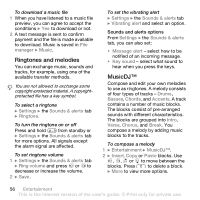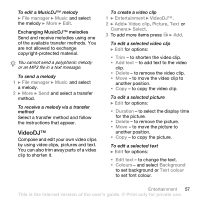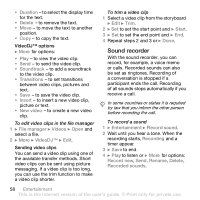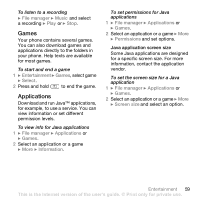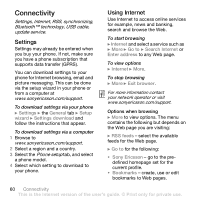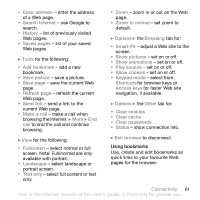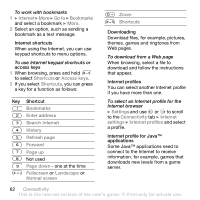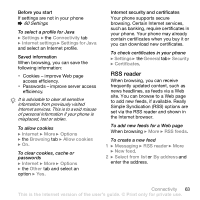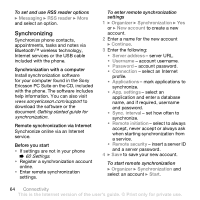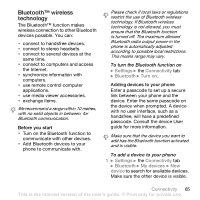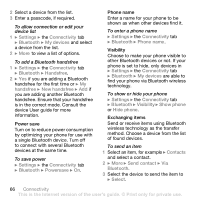Sony Ericsson Z610i User Guide - Page 61
Search Internet, zoom in or out on the Web
 |
View all Sony Ericsson Z610i manuals
Add to My Manuals
Save this manual to your list of manuals |
Page 61 highlights
• Enter address - enter the address of a Web page. • Search Internet - use Google to search. • History - list of previously visited Web pages. • Saved pages - list of your saved Web pages. } Tools for the following: • Add bookmark - add a new bookmark. • Save picture - save a picture. • Save page - save the current Web page. • Refresh page - refresh the current Web page. • Send link - send a link to the current Web page. • Make a call - make a call when browsing the Internet. } More } End call to end the call and continue browsing. } View for the following: • Fullscreen - select normal or full screen. Note: Full/normal are only available with portrait. • Landscape - select landscape or portrait screen. • Text only - select full content or text only. • Zoom - zoom in or out on the Web page. • Zoom to normal - set zoom to default. } Options } the Browsing tab for: • Smart-Fit - adjust a Web site to the screen. • Show pictures - set on or off. • Show animations - set on or off. • Play sounds - set on or off. • Allow cookies - set on or off. • Keypad mode - select from Shortcuts for browser keys or Access keys for faster Web site navigation, if available. } Options } the Other tab for: • Clear cookies • Clear cache • Clear passwords • Status - show connection info. } Exit browser to disconnect. Using bookmarks Use, create and edit bookmarks as quick links to your favourite Web pages for the browser. Connectivity 61 This is the Internet version of the user's guide. © Print only for private use.