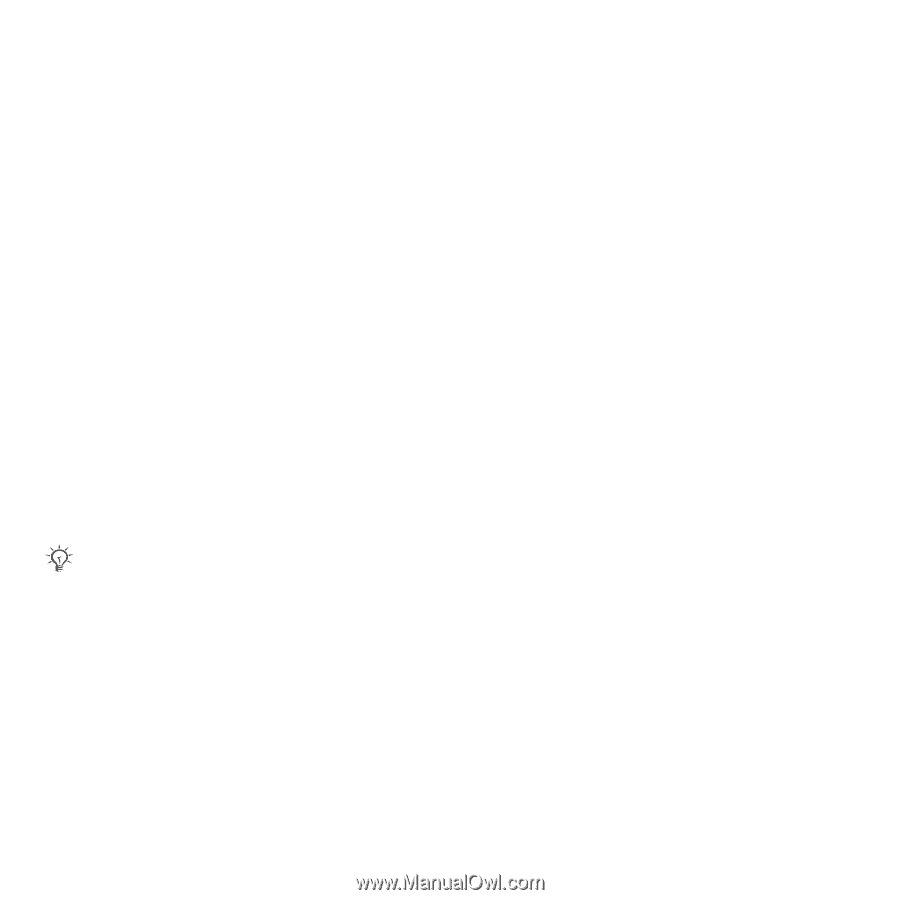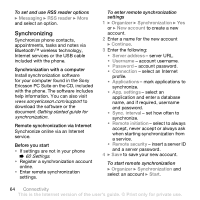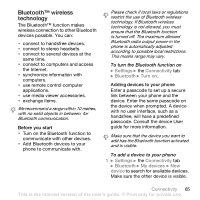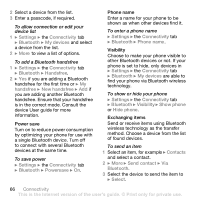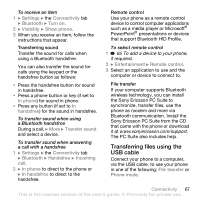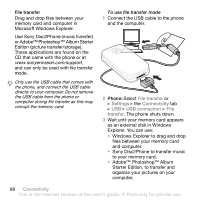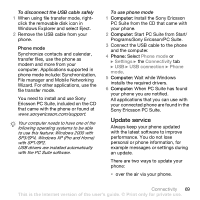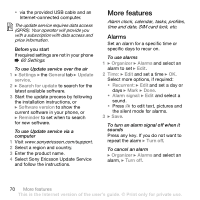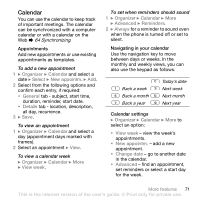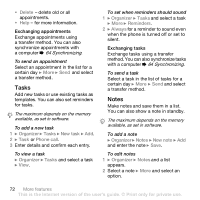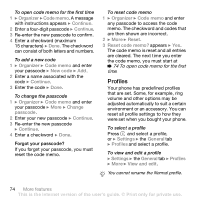Sony Ericsson Z610i User Guide - Page 69
Update service, Ericsson PC Suite, included on the CD - driver for windows 7
 |
View all Sony Ericsson Z610i manuals
Add to My Manuals
Save this manual to your list of manuals |
Page 69 highlights
To disconnect the USB cable safely 1 When using file transfer mode, right- click the removable disk icon in Windows Explorer and select Eject. 2 Remove the USB cable from your phone. Phone mode Synchronize contacts and calendar, transfer files, use the phone as modem and more from your computer. Applications supported in phone mode include: Synchronization, File manager and Mobile Networking Wizard. For other applications, use the file transfer mode. You need to install and use Sony Ericsson PC Suite, included on the CD that came with the phone or found at www.sonyericsson.com/support. Your computer needs to have one of the following operating systems to be able to use this feature: Windows 2000 with SP3/SP4, Windows XP (Pro and Home) with SP1/SP2. USB drivers are installed automatically with the PC Suite software. To use phone mode 1 Computer: Install the Sony Ericsson PC Suite from the CD that came with your phone. 2 Computer: Start PC Suite from Start/ Programs/Sony Ericsson/PC Suite. 3 Connect the USB cable to the phone and the computer. 4 Phone: Select Phone mode or } Settings } the Connectivity tab } USB } USB connection } Phone mode. 5 Computer: Wait while Windows installs the required drivers. 6 Computer: When PC Suite has found your phone you are notified. All applications that you can use with your connected phone are found in the Sony Ericsson PC Suite. Update service Always keep your phone updated with the latest software to improve performance. You do not lose personal or phone information, for example messages or settings during an update. There are two ways to update your phone: • over the air via your phone. Connectivity 69 This is the Internet version of the user's guide. © Print only for private use.