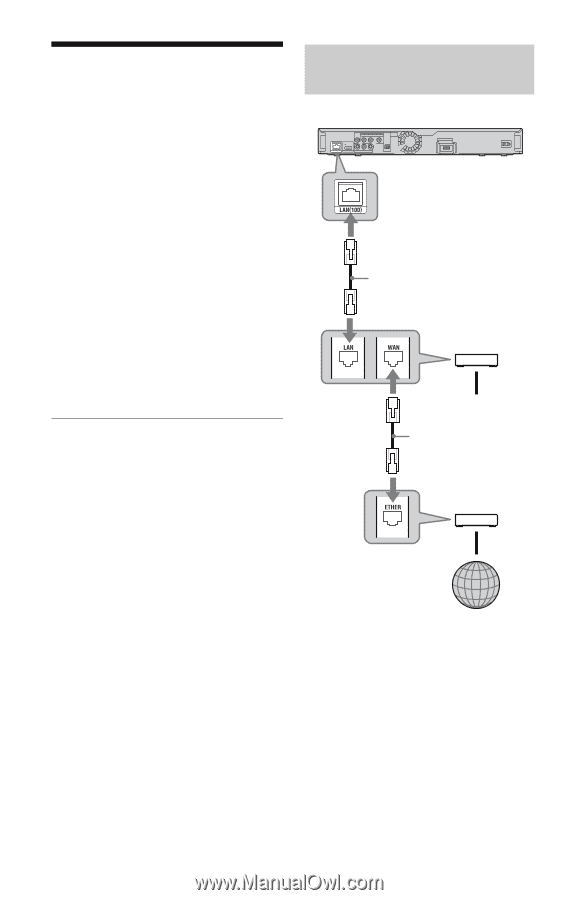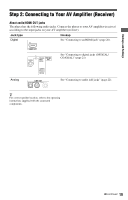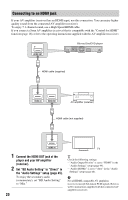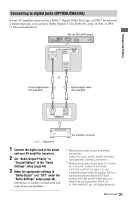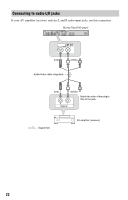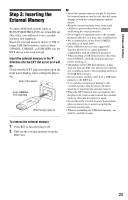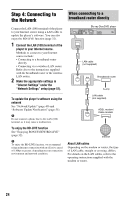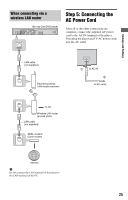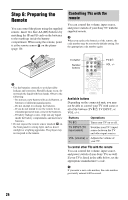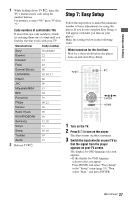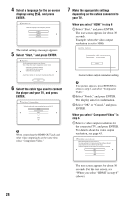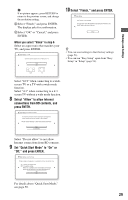Sony BDP BX2 Operating Instructions - Page 24
Step 4: Connecting to the Network, When connecting to a broadband router directly - internet
 |
UPC - 027242765733
View all Sony BDP BX2 manuals
Add to My Manuals
Save this manual to your list of manuals |
Page 24 highlights
Step 4: Connecting to the Network Connect the LAN (100) terminal of the player to your Internet source using a LAN cable to update the player's software. You can also enjoy the BD-LIVE function (page 32). 1 Connect the LAN (100) terminal of the player to your Internet source. Methods to connect to your Internet source include: • Connecting to a broadband router directly • Connecting via a wireless LAN router Refer also to the instructions supplied with the broadband router or the wireless LAN router. 2 Make the appropriate settings in "Internet Settings" under the "Network Settings" setup (page 51). To update the player's software using the network See "Network Update" (page 40) and "Software Update Notification" (page 51). b Do not connect a phone line to the LAN (100) terminal, as it may cause a malfunction. To enjoy the BD-LIVE function See "Enjoying BONUSVIEW/BD-LIVE" (page 32). b To enjoy the BD-LIVE function, we recommend using an Internet connection with an effective speed of 1 Mbps or greater, depending on your connection environment and network condition. When connecting to a broadband router directly Blu-ray Disc/DVD player LAN cable (not supplied) Broadband router To PC LAN cable (not supplied) ADSL modem/ Cable modem Internet About LAN cables Depending on the modem or router, the type of LAN cable, straight or crossing, differs. For details on the LAN cables, refer to the operating instructions supplied with the modem or router. 24