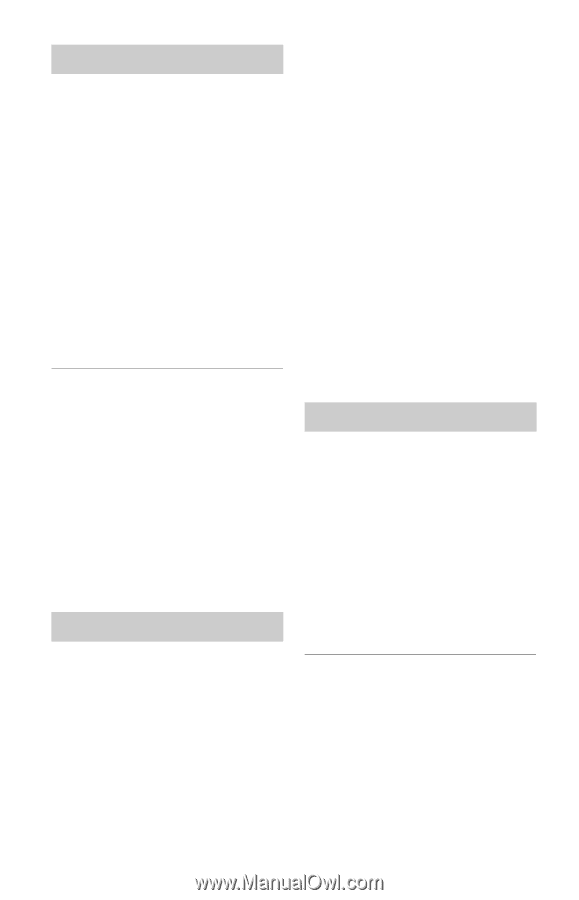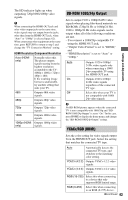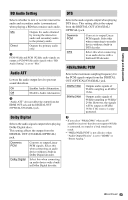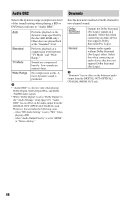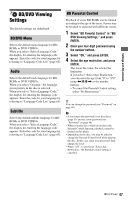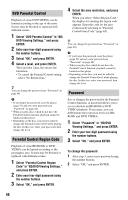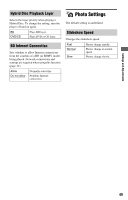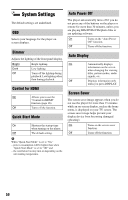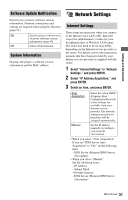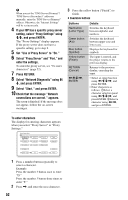Sony BDP BX2 Operating Instructions - Page 48
DVD Parental Control, Parental Control Region Code, Password, Code in BD/DVD Viewing Settings - set region codes
 |
UPC - 027242765733
View all Sony BDP BX2 manuals
Add to My Manuals
Save this manual to your list of manuals |
Page 48 highlights
DVD Parental Control Playback of some DVD VIDEOs can be limited according to the age of the users. Scenes may be blocked or replaced with different scenes. 1 Select "DVD Parental Control" in "BD/ DVD Viewing Settings," and press ENTER. 2 Enter your four-digit password using the number buttons. 3 Select "OK," and press ENTER. 4 Select a level, and press ENTER. The lower the value, the stricter the limitation. • To cancel the Parental Control setting, select "No Restrictions." z You can change the password (see "Password" on page 48). b • If you forget the password, reset the player (page 53) and set a new password (see "Password" on page 48). • When you play discs which do not have the Parental Control function, playback cannot be limited on this player. • Depending on the disc, you may be asked to change the Parental Control level while playing the disc. In this case, enter your password, then change the level. Parental Control Region Code Playback of some BD-ROMs or DVD VIDEOs can be limited according to the geographic area. Scenes may be blocked or replaced with different scenes. 1 Select "Parental Control Region Code" in "BD/DVD Viewing Settings," and press ENTER. 2 Enter your four-digit password using the number buttons. 3 Select "OK," and press ENTER. 4 Select the area restriction, and press ENTER. When you select "Select Region Code," the display for entering the region code appears. Enter the code for the area restriction by referring to "Parental Control/Area Code" (page 65). z You can change the password (see "Password" on page 48). b • If you forget the password, reset the player (page 53) and set a new password (see "Password" on page 48). • When you play discs which do not have the Parental Control function, playback cannot be limited on this player. • Depending on the disc, you may be asked to change the Parental Control level while playing the disc. In this case, enter your password, then change the level. Password Sets or changes the password for the Parental Control function. A password allows you to set a restriction on BD-ROM or DVD VIDEO playback. If necessary, you can differentiate the restriction levels for BDROMs and DVD VIDEOs. 1 Select "Password" in "BD/DVD Viewing Settings," and press ENTER. 2 Enter your four-digit password using the number buttons. 3 Select "OK," and press ENTER. To change the password 1 After step 3, enter a new password using the number buttons. 2 Select "OK," and press ENTER. 48