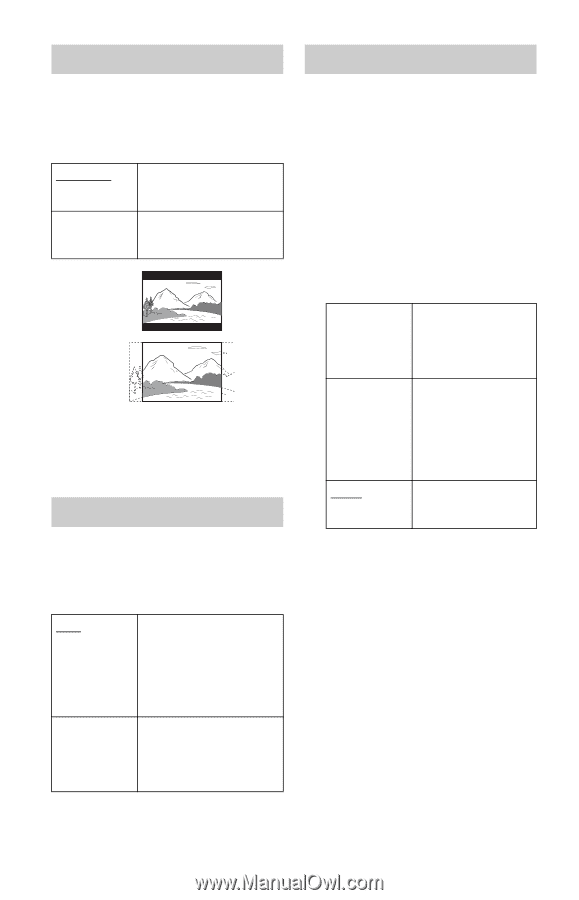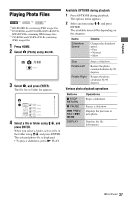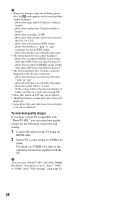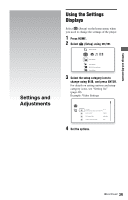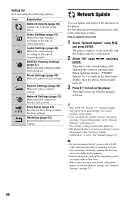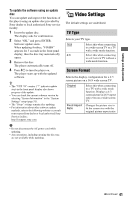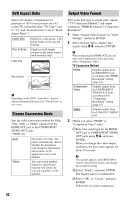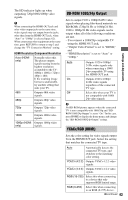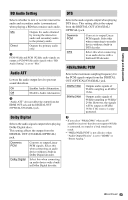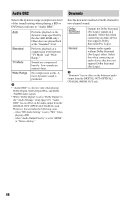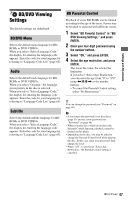Sony BDP BX2 Operating Instructions - Page 42
DVD Aspect Ratio, Cinema Conversion Mode, Output Video Format, TV Connection Method
 |
UPC - 027242765733
View all Sony BDP BX2 manuals
Add to My Manuals
Save this manual to your list of manuals |
Page 42 highlights
DVD Aspect Ratio Selects the display configuration for playback of 16:9 screen pictures on a 4:3 screen TV (selectable when "TV Type" is set to "4:3" and "Screen Format" is set to "Fixed Aspect Ratio"). Letter Box Pan & Scan Displays a wide picture with black bands on the top and bottom. Displays a full-height picture on the entire screen, with trimmed sides. Letter Box Pan & Scan b Depending on the DVD, "Letter Box" may be selected automatically instead of "Pan & Scan" or vice versa. Cinema Conversion Mode Sets the video conversion method for 480p, 720p, 1080i, or 1080p* signals from the HDMI OUT jack or the COMPONENT VIDEO OUT jacks. * HDMI only Auto Video Normally select this. The player automatically detects whether the material is video-based or film-based, and switches to the appropriate conversion method. The conversion method suited for video-based material will always be selected regardless of the material. Output Video Format Selects the jack type to output video signals ("TV Connection Method") and output resolution ("HDMI Resolution"/"Component Resolution"). 1 Select "Output Video Format" in "Video Settings," and press ENTER. 2 Select the jack type to output video signals using M/m, and press ENTER. b When connecting the HDMI OUT jack and other video output jacks at the same time, select "Component Video." TV Connection Method HDMI Outputs signals from the HDMI OUT jack according to the "HDMI Resolution" setting (page 43). Component Video Outputs signals from the COMPONENT VIDEO OUT jacks according to the "Component Resolution" setting (page 43). Video Outputs signals from the LINE OUT VIDEO jack. 3 (When you select "HDMI" or "Component Video" only) 1 Select the signal type for the HDMI OUT jack or COMPONENT VIDEO OUT jacks using M/m, and press ENTER. When you change the video output resolution, the test screen appears for about 30 seconds. b If no picture appears, press RETURN to return to the previous screen, and change the resolution setting. 2 Select "Finish," and press ENTER. The display asks for confirmation. 3 Select "OK" or "Cancel," and press ENTER. Follow the on-screen instructions. 42