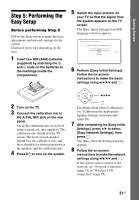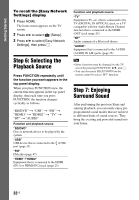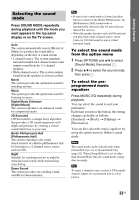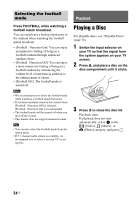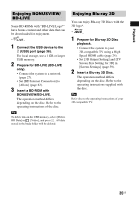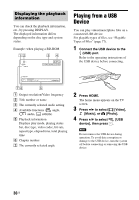Sony BDV-N8100W Operating Instructions - Page 36
Playing from a USB Device, Displaying the playback, information
 |
View all Sony BDV-N8100W manuals
Add to My Manuals
Save this manual to your list of manuals |
Page 36 highlights
Displaying the playback information You can check the playback information, etc., by pressing DISPLAY. The displayed information differs depending on the disc type and system status. Example: when playing a BD-ROM Playing from a USB Device You can play video/music/photo files on a connected USB device. For playable types of files, see "Playable Types of Files" (page 77). 1 Connect the USB device to the (USB) port. Refer to the operating instructions of the USB device before connecting. A Output resolution/Video frequency B Title number or name C The currently selected audio setting D Available functions ( angle, audio, subtitle) E Playback information Displays play mode, playing status bar, disc type, video codec, bit rate, repeat type, elapsed time, total playing time F Chapter number G The currently selected angle 2 Press HOME. The home menu appears on the TV screen. 3 Press B/b to select [Video], [Music], or [Photo]. 4 Press V/v to select [USB device], then press . Note Do not remove the USB device during operation. To avoid data corruption or damage to the USB device, turn the system off before connecting or removing the USB device. 36US