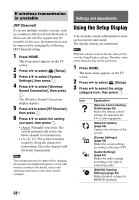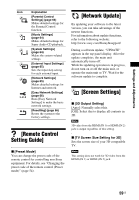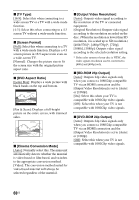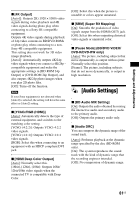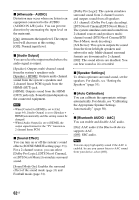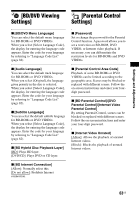Sony BDV-N8100W Operating Instructions - Page 58
Settings and Adjustments, Using the Setup Display
 |
View all Sony BDV-N8100W manuals
Add to My Manuals
Save this manual to your list of manuals |
Page 58 highlights
If wireless transmission is unstable [RF Channel] If you use multiple wireless systems, such as a wireless LAN (Local Area Network) or Bluetooth, the wireless signals may be unstable. In this case, the transmission may be improved by changing the following [RF Channel] setting. 1 Press HOME. The home menu appears on the TV screen. 2 Press B/b to select [Setup]. 3 Press V/v to select [System Settings], then press . 4 Press V/v to select [Wireless Sound Connection], then press . The [Wireless Sound Connection] display appears. 5 Press V/v to select [RF Channel], then press . 6 Press V/v to select the setting you want, then press . • [Auto]: Normally select this. The system automatically selects the better channel for transmission. • [1], [2], [3]: The system transmits sound by fixing the channel for transmitting. Select the channel with the better transmission. Note The transmission may be improved by changing the transmission channel (frequency) of the other wireless system(s). For details, refer to the operating instructions of the other wireless system(s). Settings and Adjustments Using the Setup Display You can make various adjustments to items such as picture and sound. The default settings are underlined. Note Playback settings stored in the disc take priority over the Setup Display settings. Therefore, some of the functions may not be performed. 1 Press HOME. The home menu appears on the TV screen. 2 Press B/b to select [Setup]. 3 Press V/v to select the setup category icon, then press . Icon Explanation [Remote Control Setting Guide] (page 59) Makes the remote control settings for operating the TV or other equipment. [Network Update] (page 59) Updates the software of the system. [Screen Settings] (page 59) Makes the screen settings according to the type of TV. [Audio Settings] (page 61) Makes the audio settings according to the type of connecting jacks. [BD/DVD Viewing Settings] (page 63) Makes detailed settings for BD/DVD playback. 58US