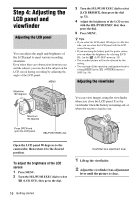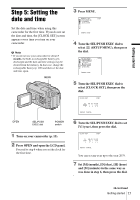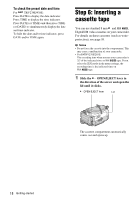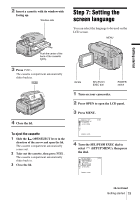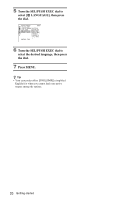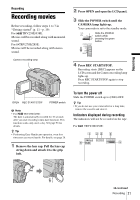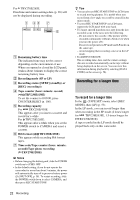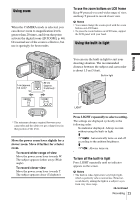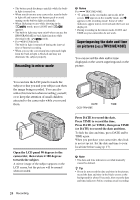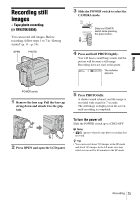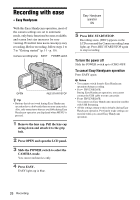Sony CCD-TRV238E User Manual - Page 21
Recording, Recording movies, Press REC START/STOP.
 |
View all Sony CCD-TRV238E manuals
Add to My Manuals
Save this manual to your list of manuals |
Page 21 highlights
Recording Recording Recording movies Before recording, follow steps 1 to 7 in "Getting started" (p. 11 - p. 19). For TRV238E/438E: Movies will be recorded along with monaural sound. For TRV270E/285E: Movies will be recorded along with stereo sound. Camera recording lamp 2 Press OPEN and open the LCD panel. 3 Slide the POWER switch until the CAMERA lamp lights up. Your camcorder is set to the standby mode. Slide the POWER switch while pressing the green button. 4 Press REC START/STOP. Recording starts. [REC] appears on the LCD screen and the Camera recording lamp lights up. Press REC START/STOP again to stop recording. OPEN REC START/STOP POWER switch b Note • For TRV238E/438E: The date is automatically recorded for 10 seconds after you start recording (Auto date function). This function works only once a day. See page 56 for details. z Tip • Performing Easy Handycam operation, even first time users can record easily. For details, see page 26. 1 Remove the lens cap. Pull the lens cap string down and attach it to the grip belt. To turn the power off Slide the POWER switch up to (CHG) OFF. z Tip • If you do not use your camcorder for a long time, remove the cassette and store it. Indicators displayed during recording The indicators will not be recorded on the tape. For TRV238E/438E: 1 23 4 60min SP REC 0:00:00 6 5 ,continued Recording 21