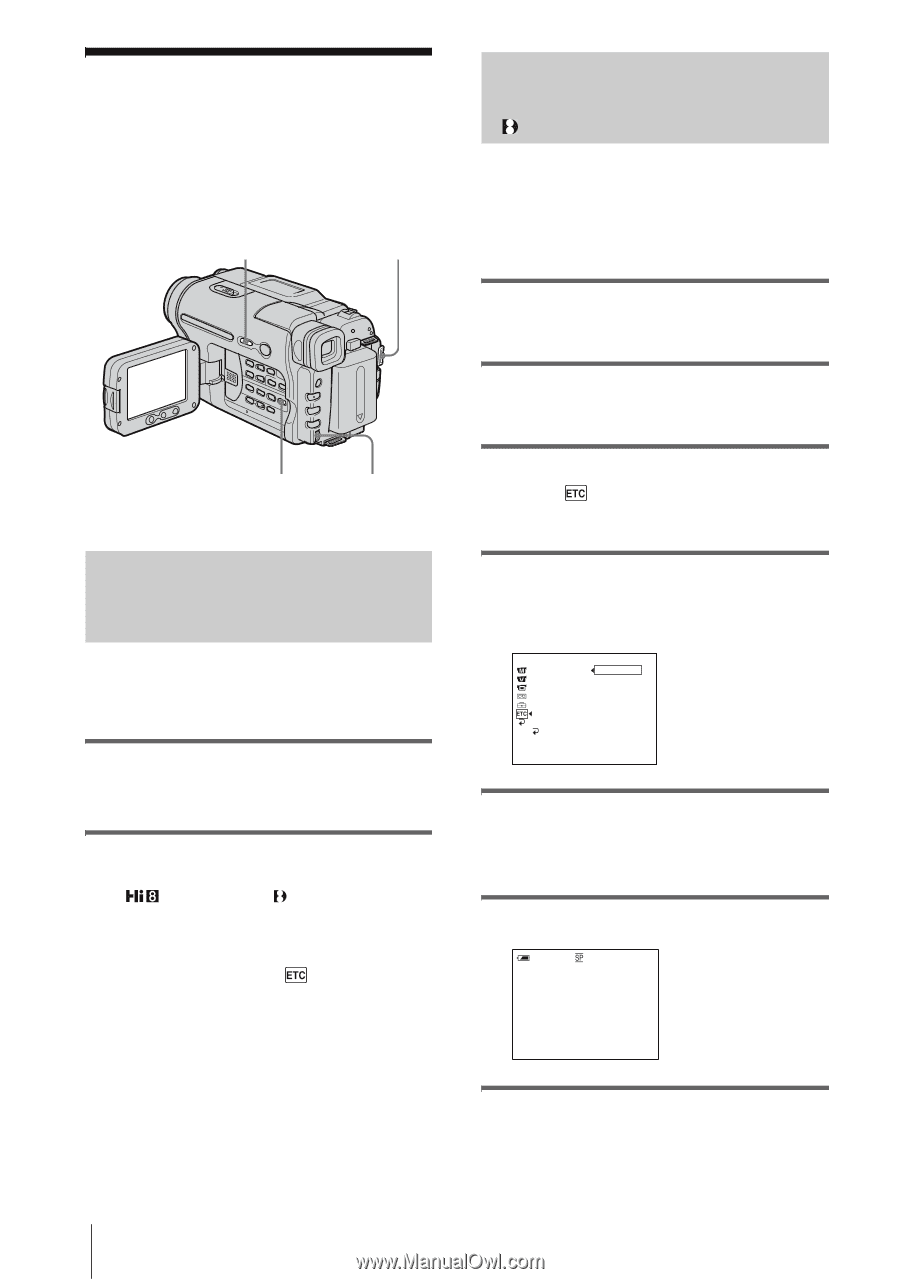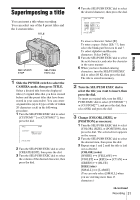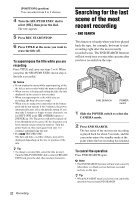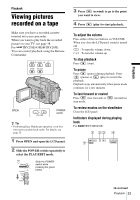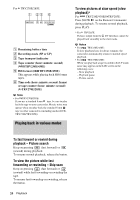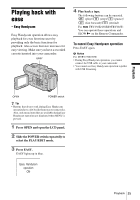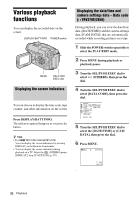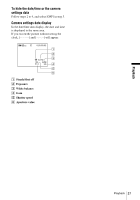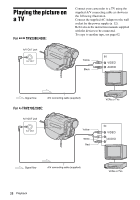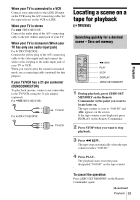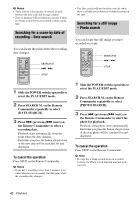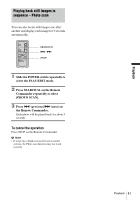Sony CCD-TRV238E User Manual - Page 36
Various playback functions, Displaying the screen indicators, Displaying the date/time and camera
 |
View all Sony CCD-TRV238E manuals
Add to My Manuals
Save this manual to your list of manuals |
Page 36 highlights
Various playback functions You can display the recorded date on the screen. DISPLAY/BATT INFO POWER switch MENU SEL/PUSH EXEC dial Displaying the screen indicators You can choose to display the time code, tape counter, and other information on the screen. Press DISPLAY/BATT INFO. The indicators appear/disappear as you press the button. z Tips • For TRV238E/438E/ TRV285E: You can display the screen indicators by pressing DISPLAY on the Remote Commander. • You can display the screen indicators during playback on a TV. Select the (OTHERS) menu, [DISPLAY], then [V-OUT/LCD] (p. 59). Displaying the date/time and camera settings data - Data code ( TRV270E/285E) During playback, you can view the date/time data ([DATE/TIME]) and the camera settings data ([CAM DATA]) that are automatically recorded while recording pictures on a tape. 1 Slide the POWER switch repeatedly to select the PLAY/EDIT mode. 2 Press MENU during playback or playback pause. 3 Turn the SEL/PUSH EXEC dial to select (OTHERS), then press the dial. 4 Turn the SEL/PUSH EXEC dial to select [DATA CODE], then press the dial. OTHERS DATA CODE OFF WORLD TIME DATE/TIME BEEP CAM DATA A. SHUT OFF COMMANDER DISPLAY VIDEO EDIT RETURN [MENU] : END 5 Turn the SEL/PUSH EXEC dial to select the [DATE/TIME] or [CAM DATA], then press the dial. 6 Press MENU. 60min 0:00:00:00 1 1 2005 12:17:50 36 Playback