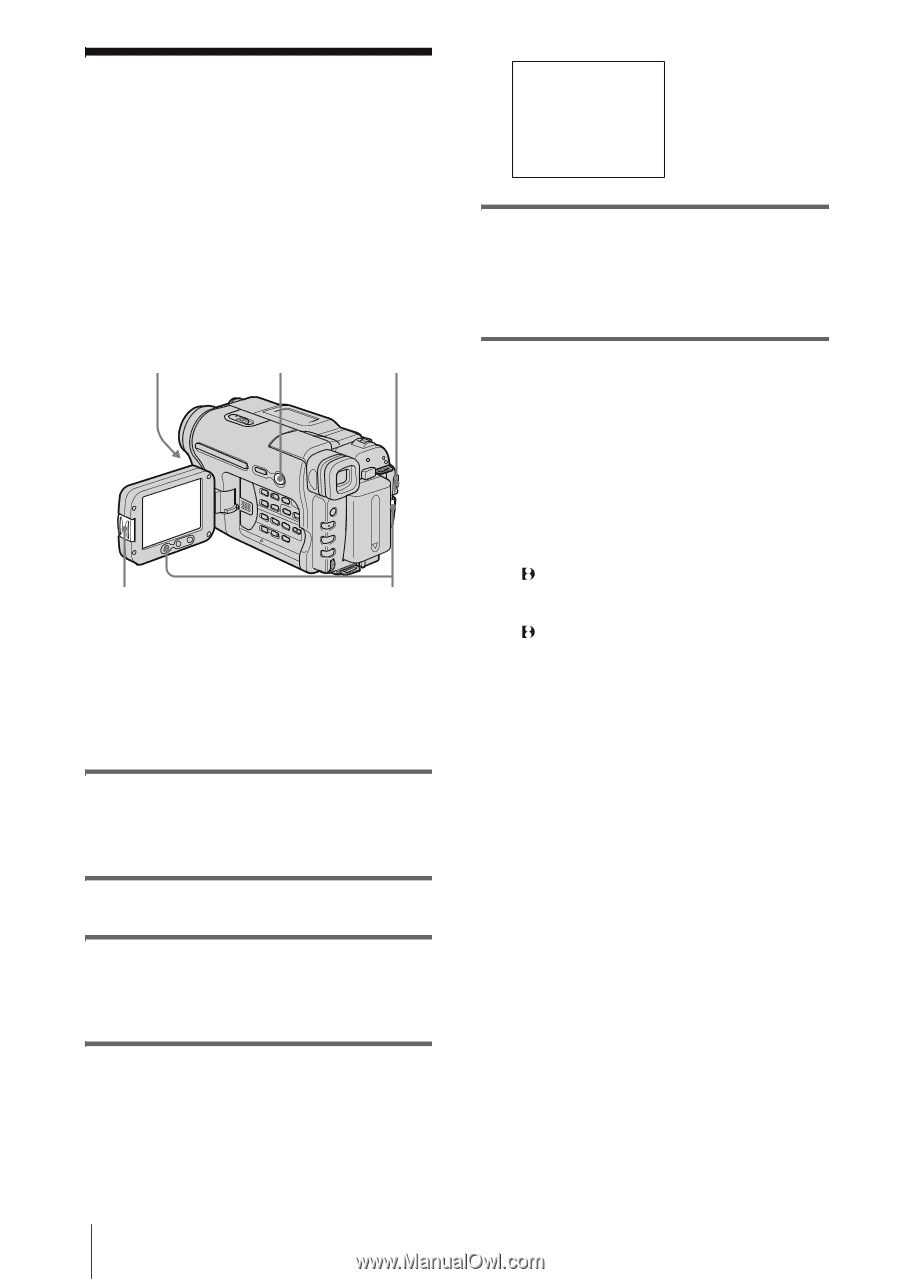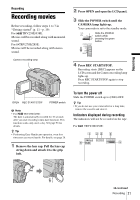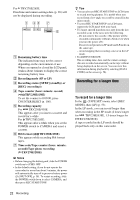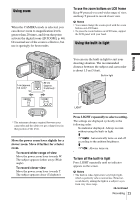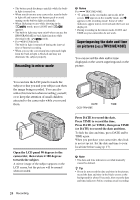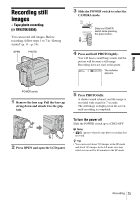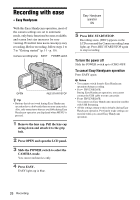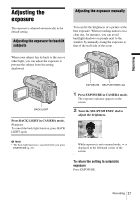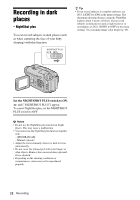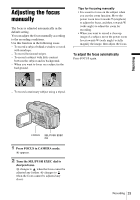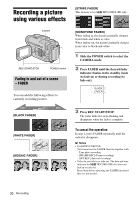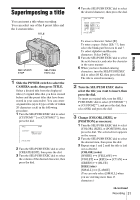Sony CCD-TRV238E User Manual - Page 26
Recording with ease – Easy Handycam - usb cable
 |
View all Sony CCD-TRV238E manuals
Add to My Manuals
Save this manual to your list of manuals |
Page 26 highlights
Recording with ease - Easy Handycam With this Easy Handycam operation, most of the camera settings are set to automatic mode, only basic functions become available, and screen font size increases for easy viewing. Even first time users can enjoy easy recording. Before recording, follow steps 1 to 7 in "Getting started" (p. 11 - p. 19). Camera recording lamp EASY POWER switch OPEN REC START/STOP z Tip • Buttons that do not work during Easy Handycam operation have a dot beside them on your camcorder. Also, only menu items that are available during Easy Handycam operation are displayed when MENU is pressed. 1 Remove the lens cap. Pull the lens cap string down and attach it to the grip belt. 2 Press OPEN and open the LCD panel. 3 Slide the POWER switch to select the CAMERA mode. You can record movies only. 4 Press EASY. EASY lights up in blue. Easy Handycam operation ON 5 Press REC START/STOP. Recording starts. [REC] appears on the LCD screen and the Camera recording lamp lights up. Press REC START/STOP again to stop recording. To turn the power off Slide the POWER switch up to (CHG) OFF. To cancel Easy Handycam operation Press EASY again. b Notes • You cannot switch from/to Easy Handycam operation during recording. • For TRV270E/285E: During Easy Handycam operation, you cannot connect the USB cable to your camcorder. • For TRV270E/285E: You cannot use Easy Handycam operation together with USB Streaming. • All the settings return to their defaults during Easy Handycam operation. Previously made settings are restored when you cancel Easy Handycam operation. 26 Recording