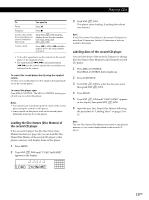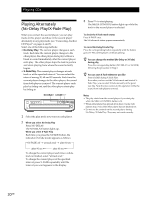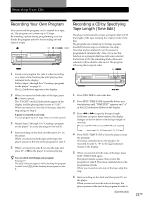Sony CDP-CE545 Operating Instructions - Page 24
Storing Information About CDs (Custom Files), What You Can Do With the Custom Files
 |
View all Sony CDP-CE545 manuals
Add to My Manuals
Save this manual to your list of manuals |
Page 24 highlights
Storing Information About CDs (Custom Files) What You Can Do With the Custom Files The player can store two types of information called "Custom Files," up to 255 discs. Once you have stored Custom Files for a disc, the player automatically recalls what you have stored whenever you select the disc. Note that Custom Files will be erased if you do not use the player for about one month. You can store this information: When you use Disc Name (page 24) Delete Bank (page 26) You can Label discs using up to 12 characters Hide unwanted tracks and store only the tracks you want Labeling Discs (Disc Name) You can label discs using up to 12 characters and have the player display the Disc Name each time you select the disc. The Disc Name can be anything you like, such as a title, musician's name, category or date of purchase. z When you select a CD TEXT disc The disc title is stored as the Disc Name automatically. If the disc title has more than 12 characters, the first 12 characters of the disc title are stored (see page 11). Note that you cannot change the Disc Name of the CD TEXT disc. Labeling discs on the player MENU l AMS L Where are Custom Files stored? Custom Files are stored not on the disc, but in the player's memory. It means you cannot use Custom Files when you play the disc on other players. Erasing all Custom Files of all discs Turn off the player. While holding down CLEAR, press POWER to turn on the player. "ALL ERASE" appears in the display, and all Custom Files will be erased. m/M CLEAR 1 Insert or select the disc. 2 Press MENU. "DISC NAME" flashes in the display. 3 Push l AMS L. "NAME INPUT" appears, then the flashing cursor ( ) appears. 4 Turn l AMS L until the character you want appears in the display. The cursor disappears and the first space for the Disc Name flashes. As you turn l AMS L clockwise, the characters appear in the following order. Turn l AMS L counterclockwise to go back to the previous character. (space) A B C D E F G H I J K L M N O P Q R S T U V W X Y Z a b c d e f g h i j k l m n o p q r s t u v w x y z 0 1 2 3 4 5 6 7 8 9 ALL DISCS DISC S 12345 CD1 12345 6 7 8 9 10 24GB