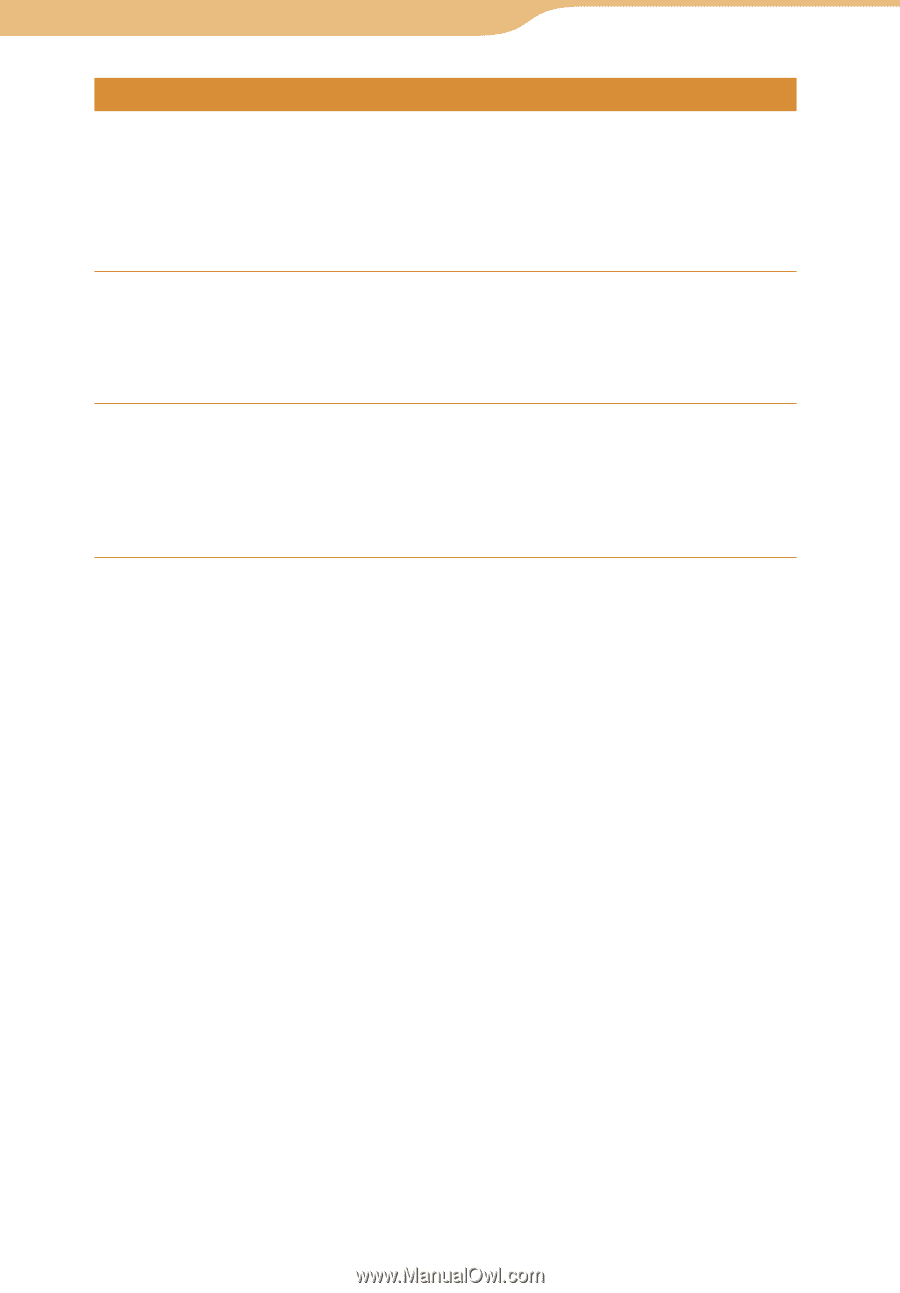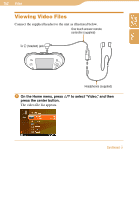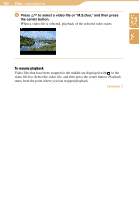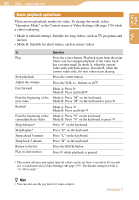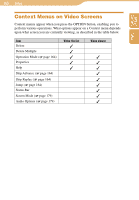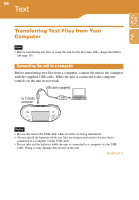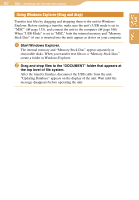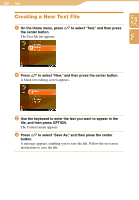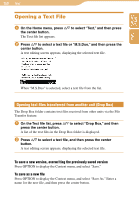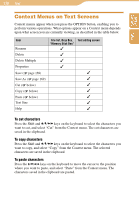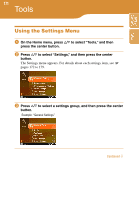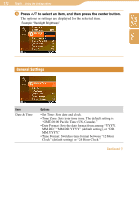Sony COM-1 Operating Instructions - Page 167
Using Windows Explorer (Drag and drop), create a folder in Windows Explorer.
 |
UPC - 027242692688
View all Sony COM-1 manuals
Add to My Manuals
Save this manual to your list of manuals |
Page 167 highlights
Table of Contents Index 167 Text...Transferring Text Files from Your Computer Using Windows Explorer (Drag and drop) Transfer text files by dragging and dropping them to the unit in Windows Explorer. Before starting a transfer, make sure the unit's USB mode is set to "MSC" ( page 135), and connect the unit to the computer ( page 166). When "USB Mode" is set to "MSC," both the internal memory and "Memory Stick Duo" (if one is inserted into the unit) appear as drives on your computer. Start Windows Explorer. The internal memory and "Memory Stick Duo" appear separately as removable disks. When you transfer text files to a "Memory Stick Duo," create a folder in Windows Explorer. Drag and drop files to the "DOCUMENT" folder that appears at the top level of file system. After the transfer finishes, disconnect the USB cable from the unit. "Updating Database" appears on the display of the unit. Wait until the message disappears before operating the unit.